Enable Third-Party Cookies and Cross-Site Tracking in Your Browser
Some features of the ITE Portal require third-party cookies and cross-site tracking to be enabled for proper functionality. This is especially important for integrations with external services and multimedia tools used within the portal.
The simplest solution is to enable or allow third-party cookies in your browser. Alternatively, you can enable cookies for the ITE Portal only while keeping them blocked for other sites.
Google Chrome
To enable all cookies in Google Chrome (PC or Mac)
- In Chrome, click the Chrome menu icon (three dots in the upper right).
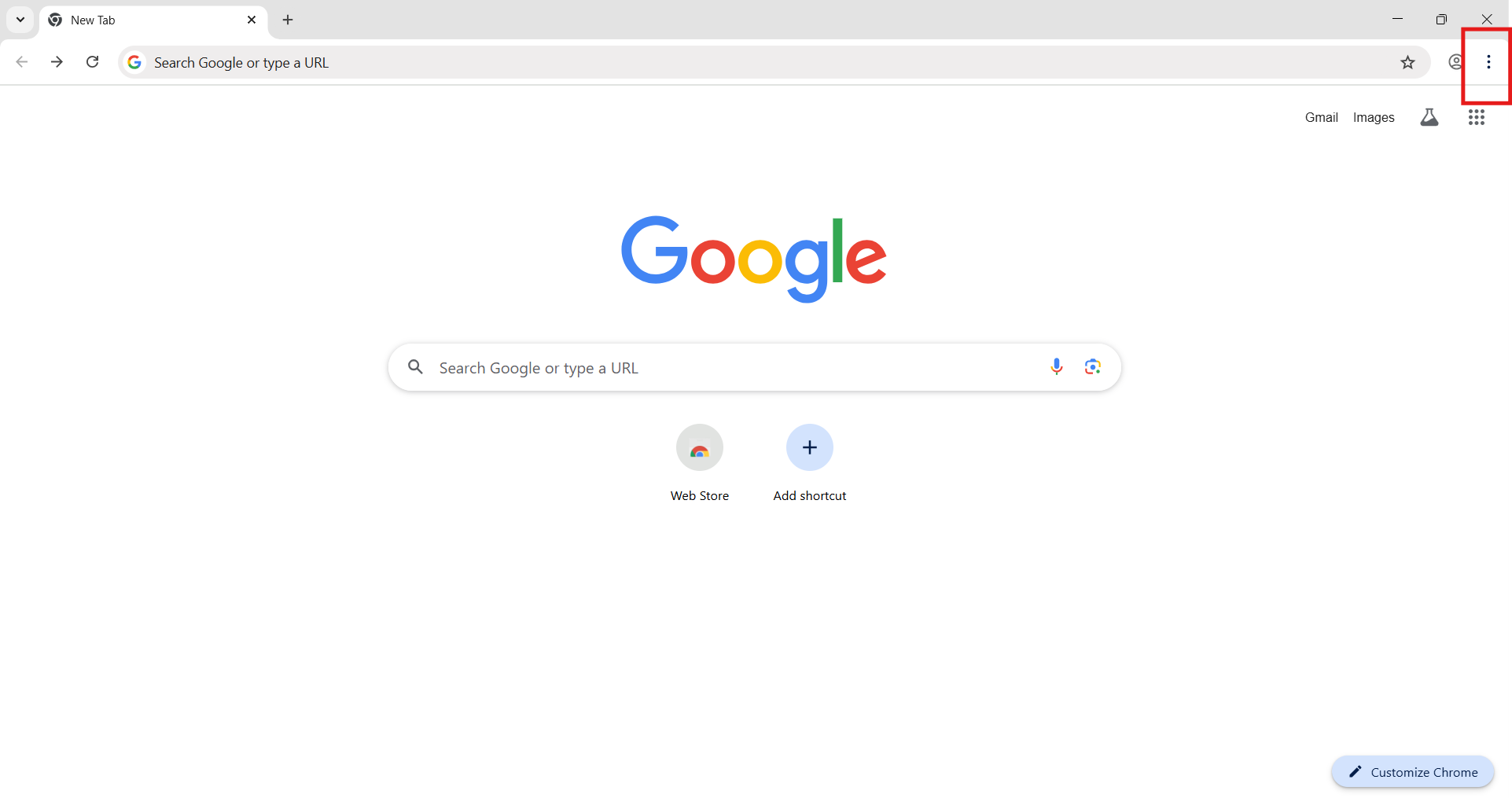
- Click Settings.
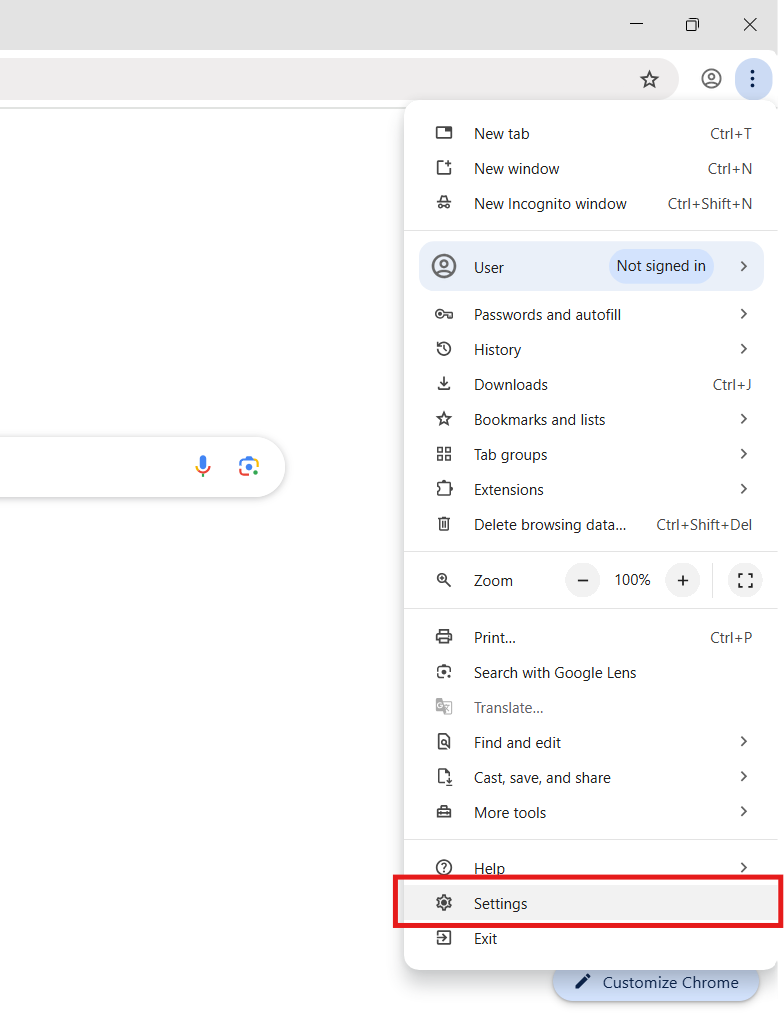
- In the Privacy and security section, click Third-party cookies.
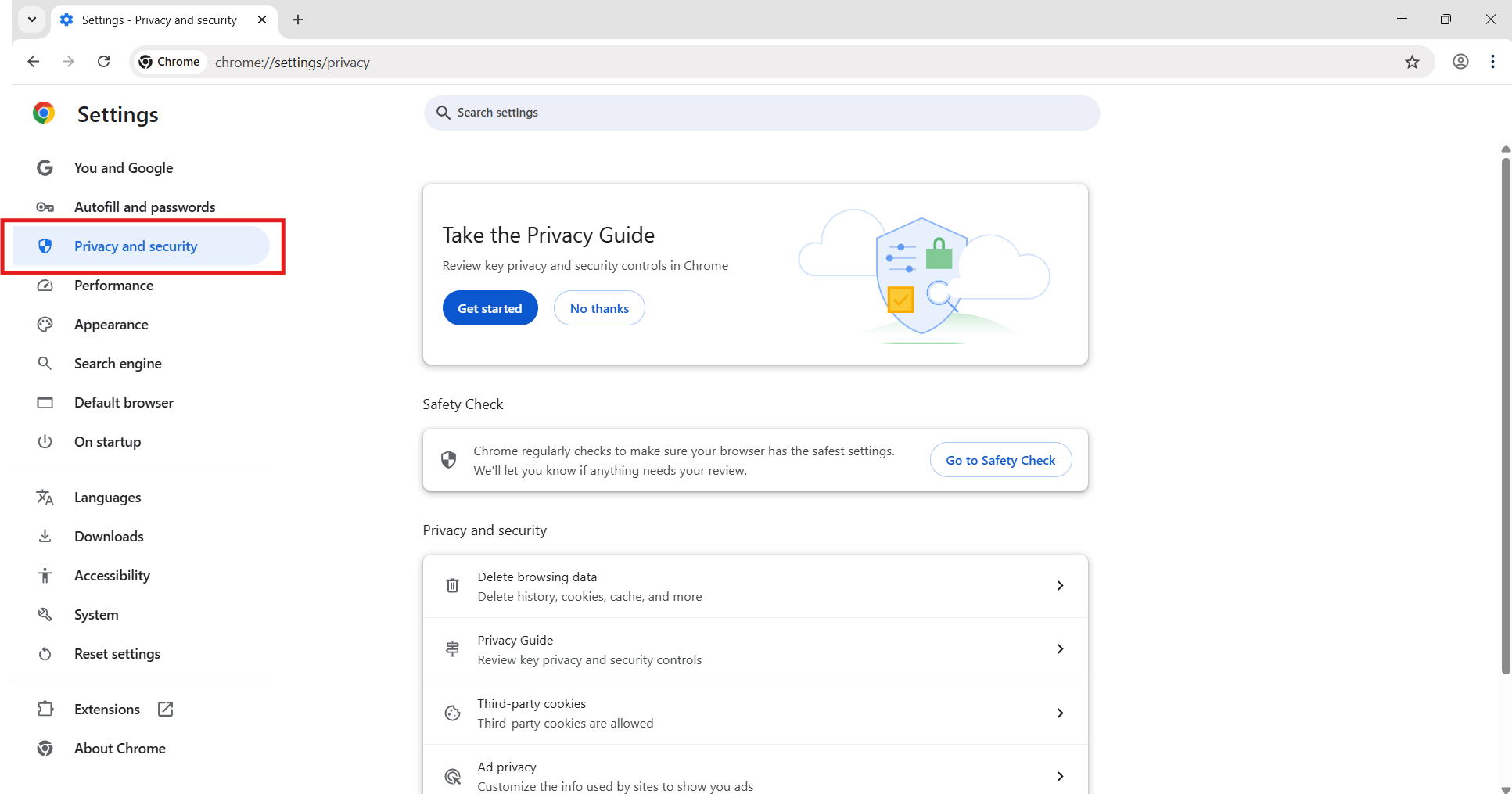
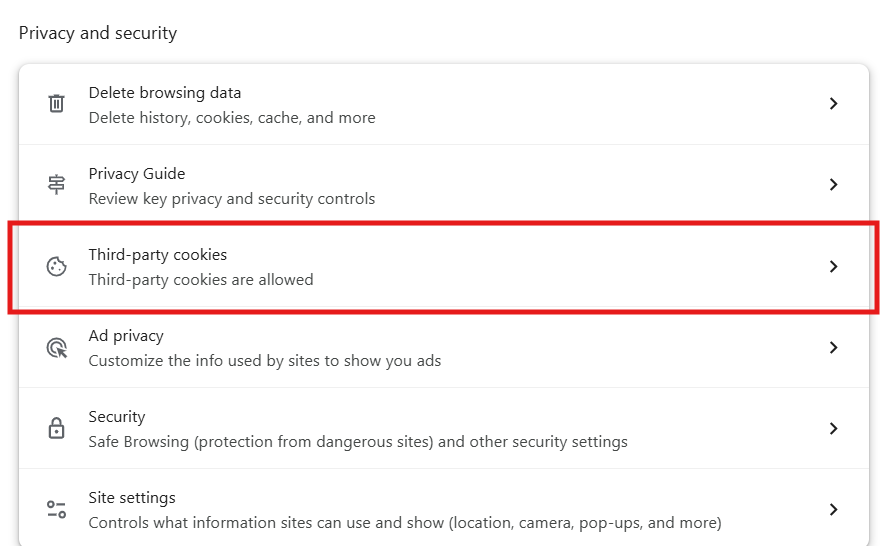
- Ensure that Allow third-party cookies is selected.
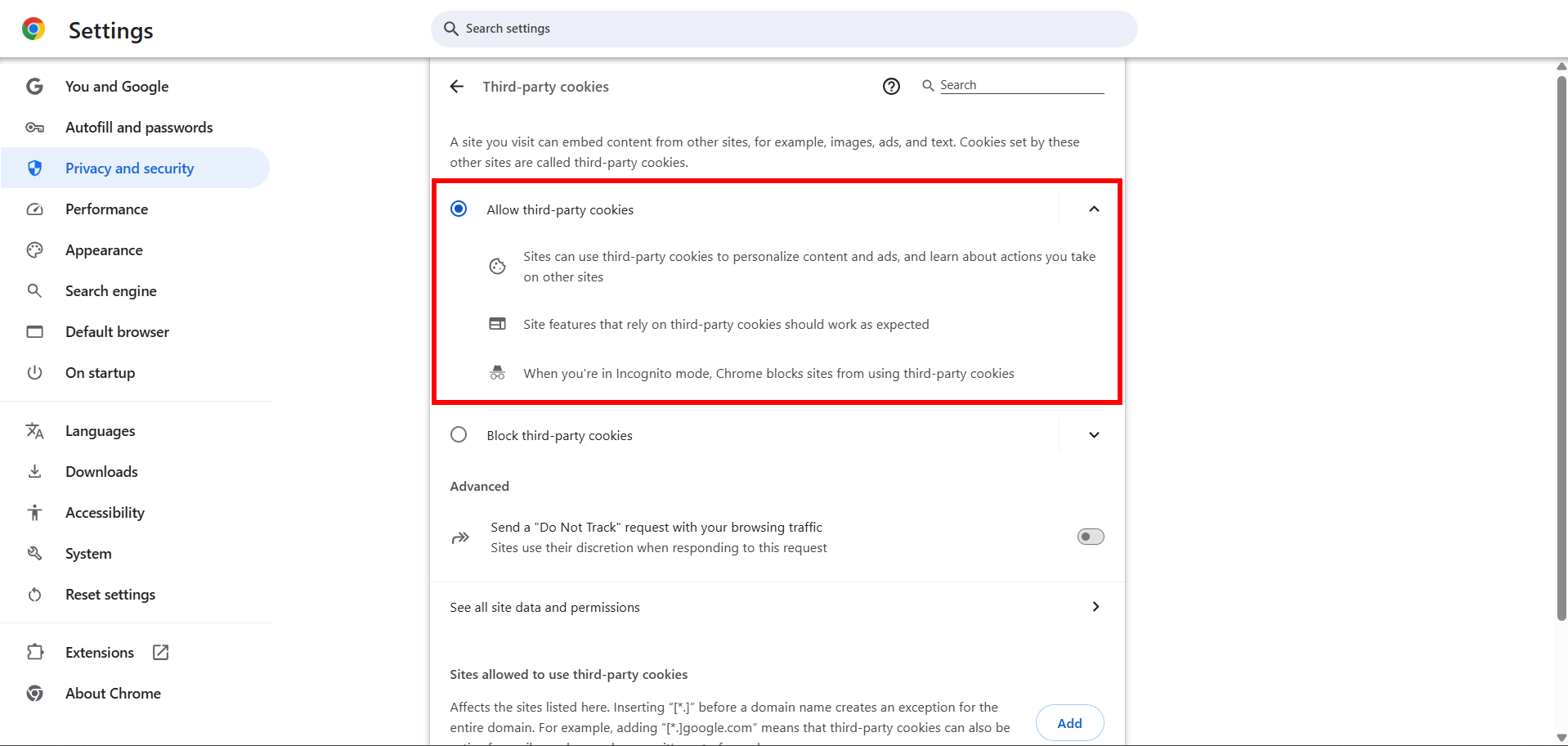
To enable cookies for a single site in Google Chrome (PC or Mac)
- In Chrome, click the Chrome menu icon (three dots in the upper right).
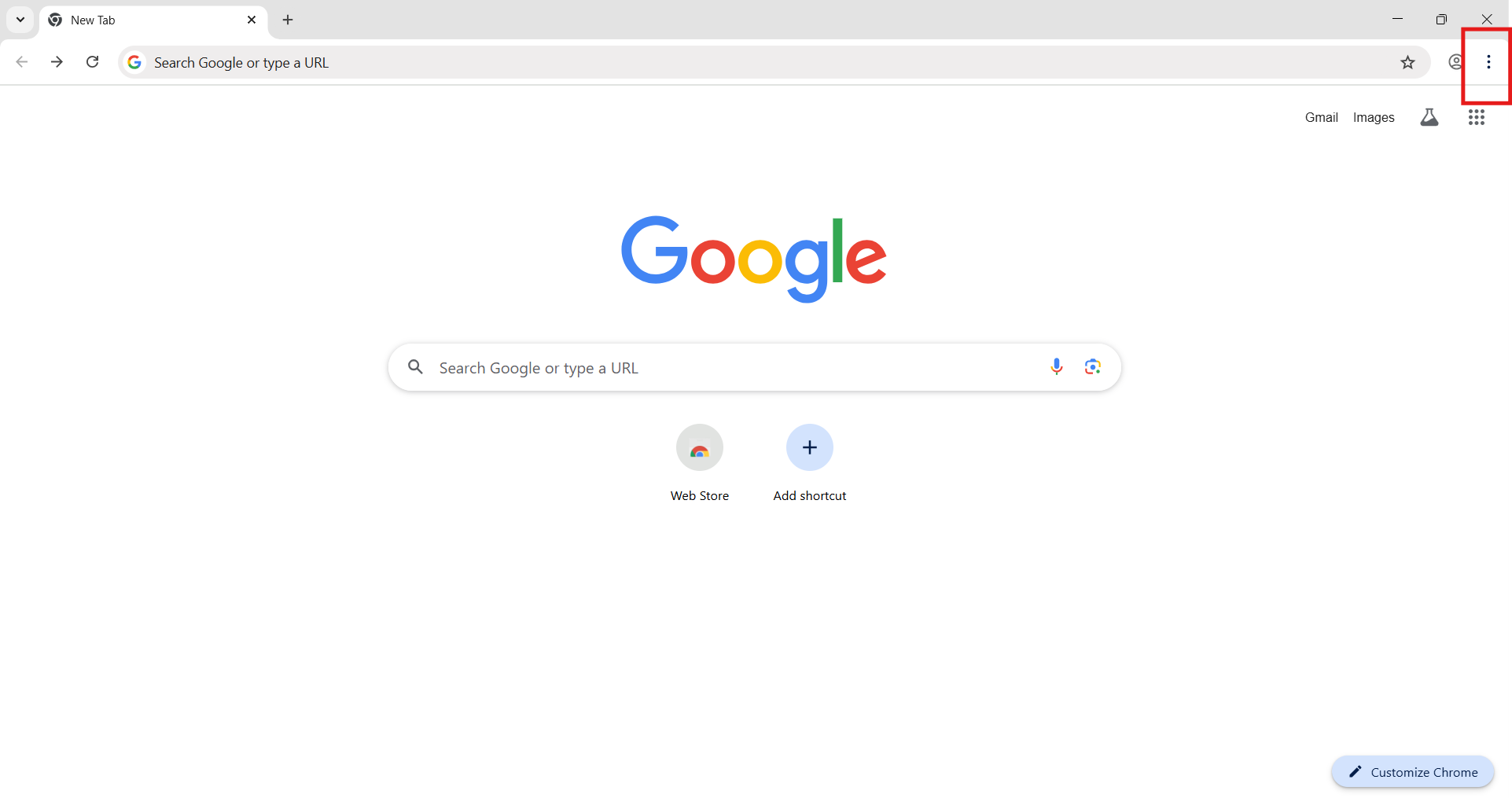
- Click Settings.
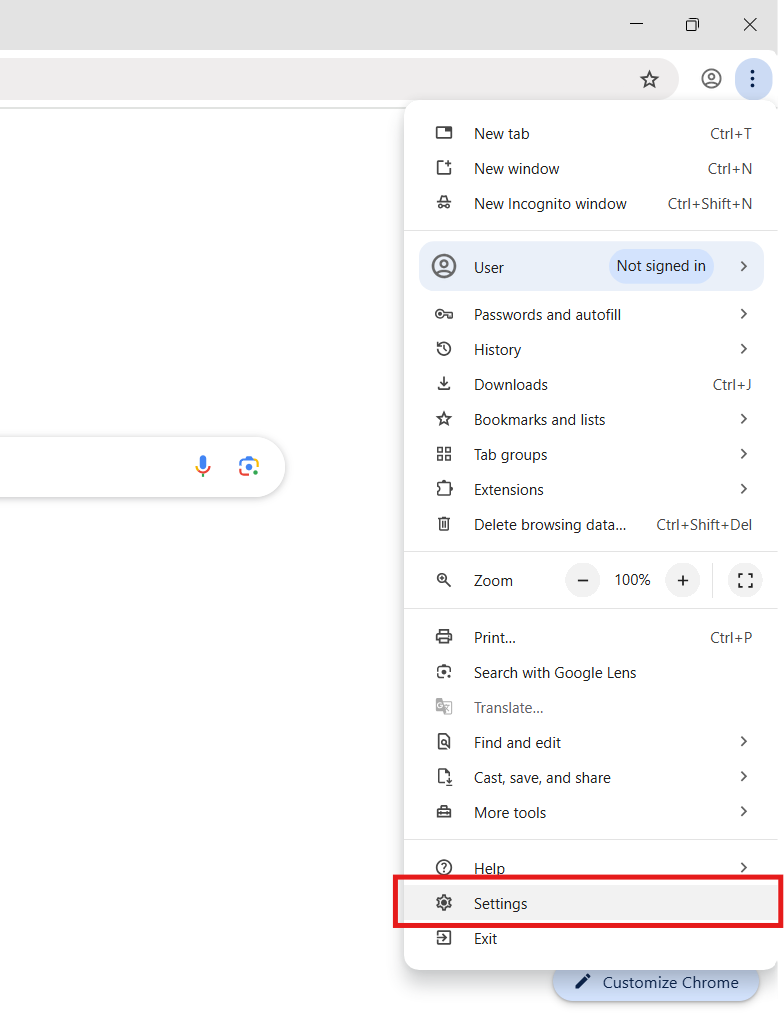
- In the Privacy and security section, click Third-party cookies.
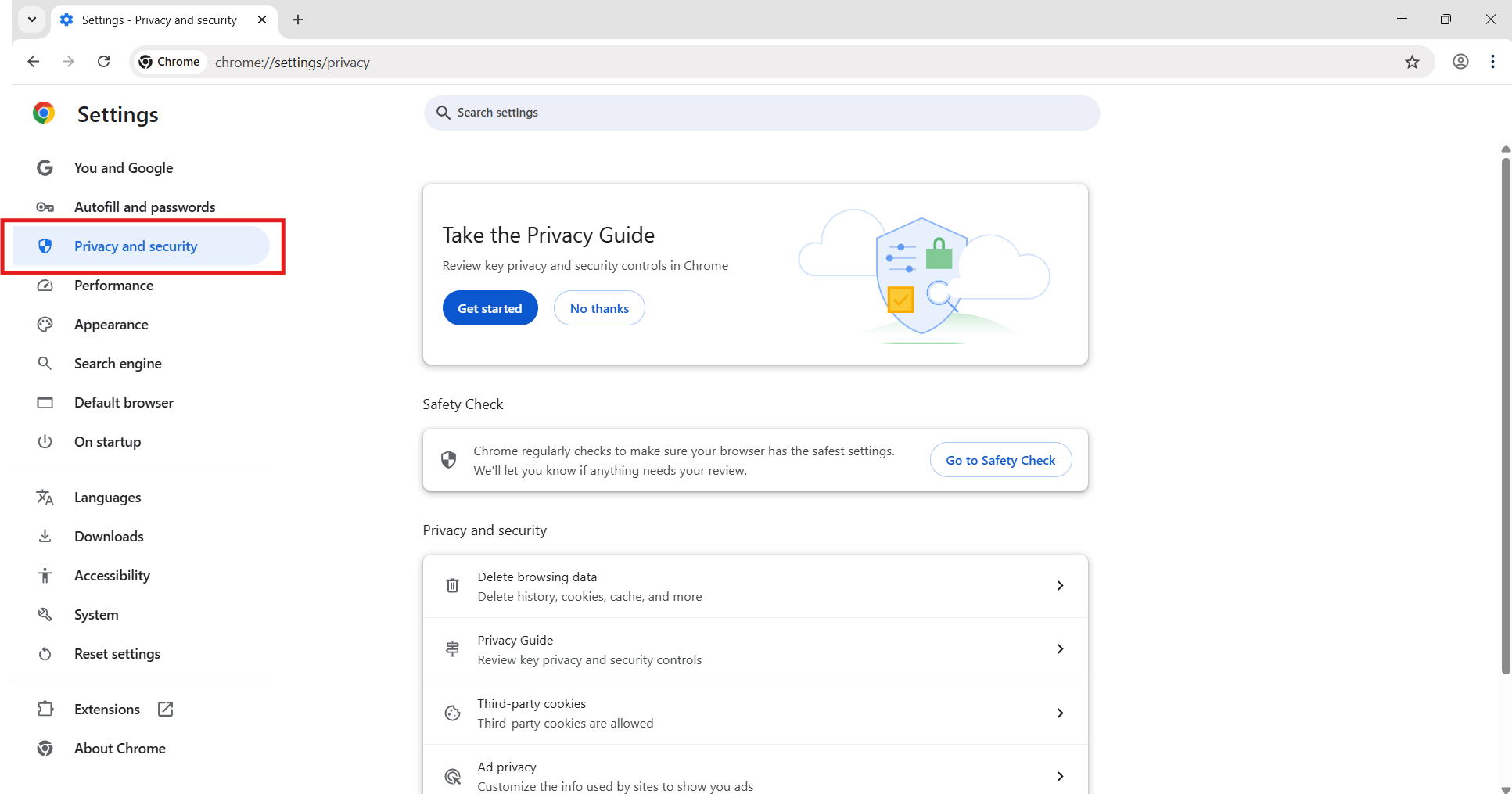
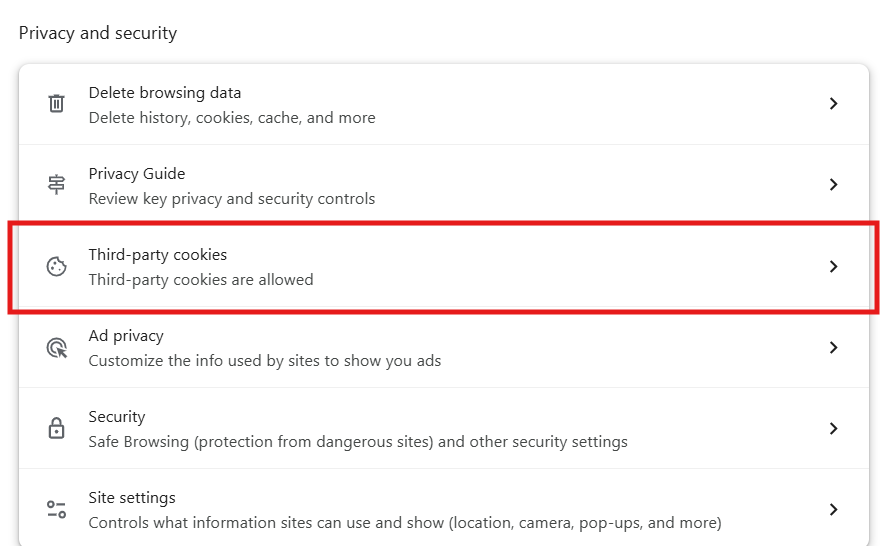
- Under Sites allowed to use third-party cookies, click the Add button.
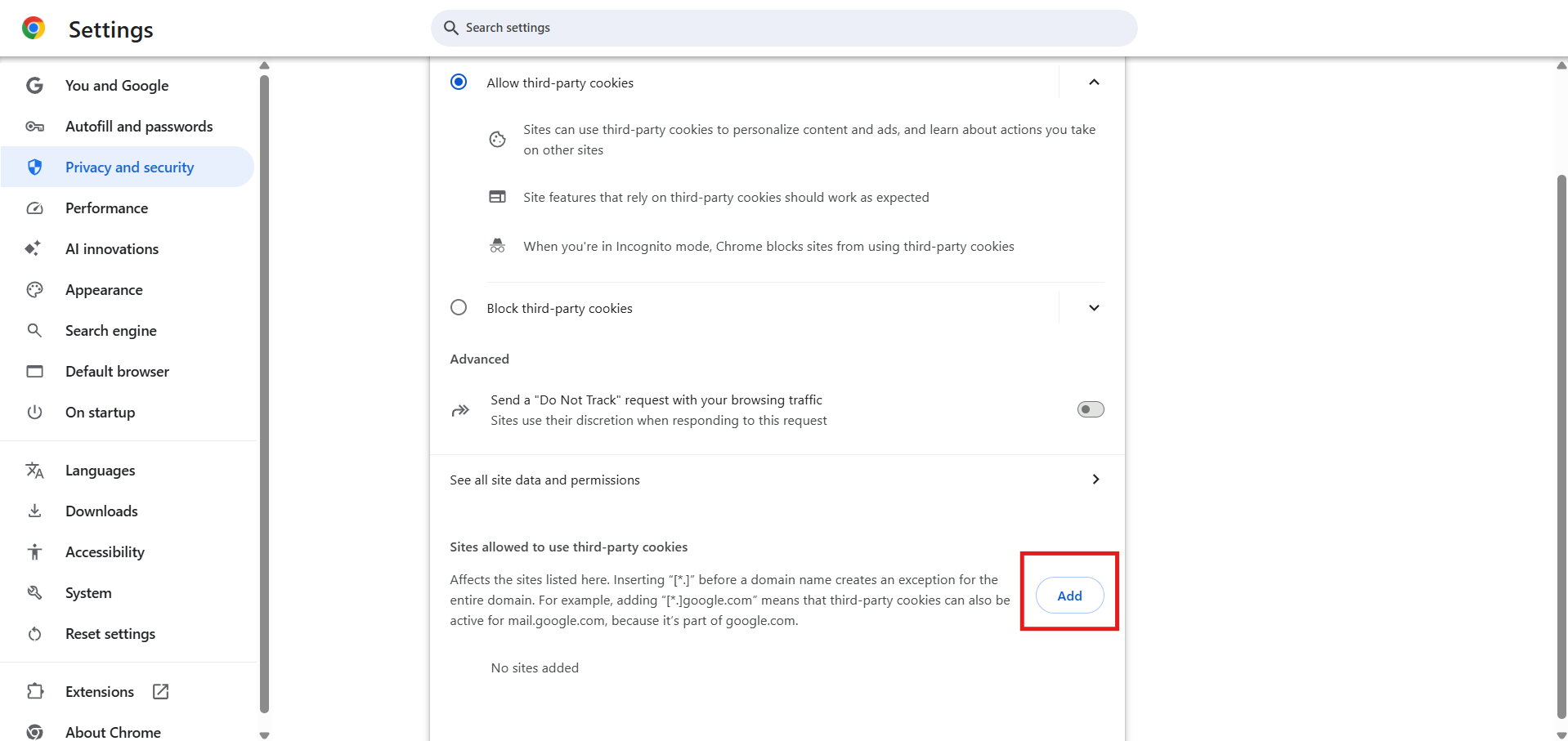
- Enter the web address. The web address for WSDC ITE is https://wsdip.ite.edu.sg/login.
- Click the Add button.
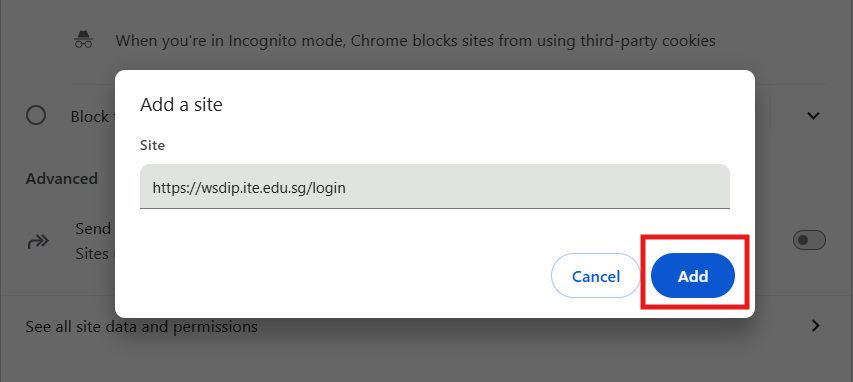
- After adding, the website will be listed under Sites allowed to use third-party cookies.
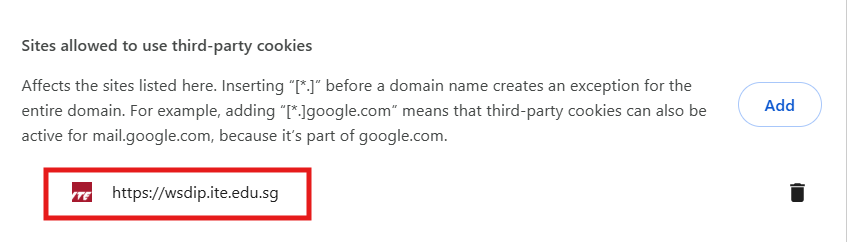
To enable all cookies in Google Chrome (iPhone or iPad)
- Go to iOS Settings (gear icon) and click Apps.
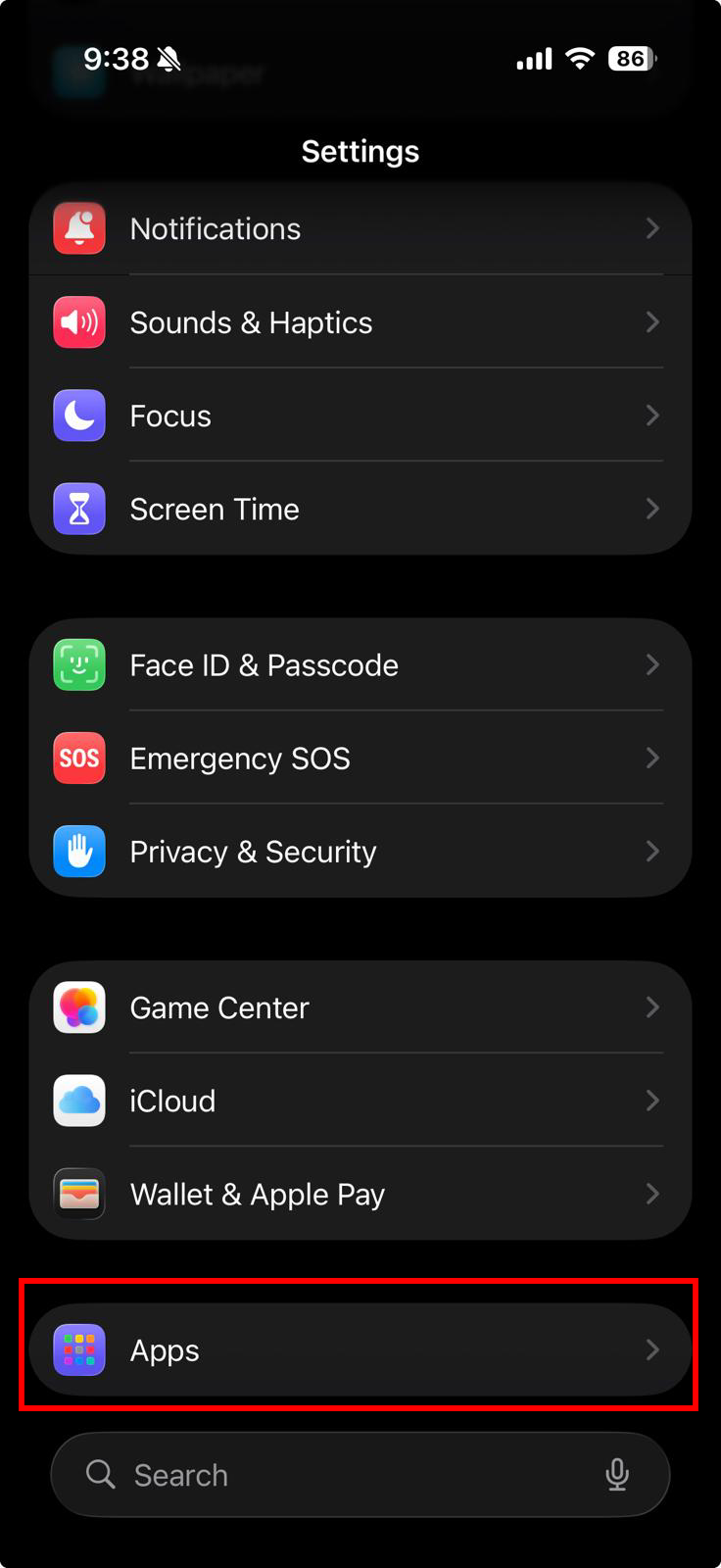
- Scroll and select Chrome, or use the search field.
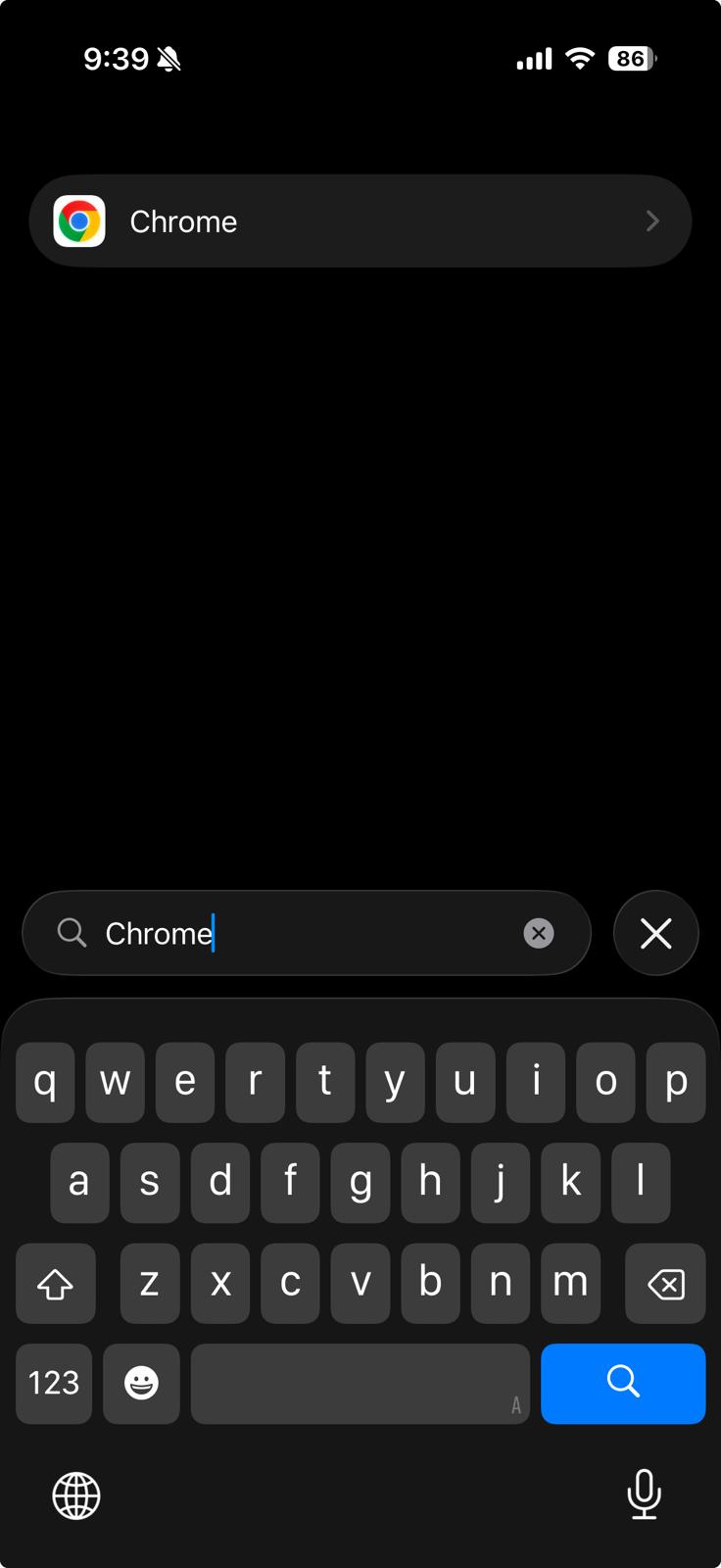
- Enable the Allow Cross-Website Tracking slider.
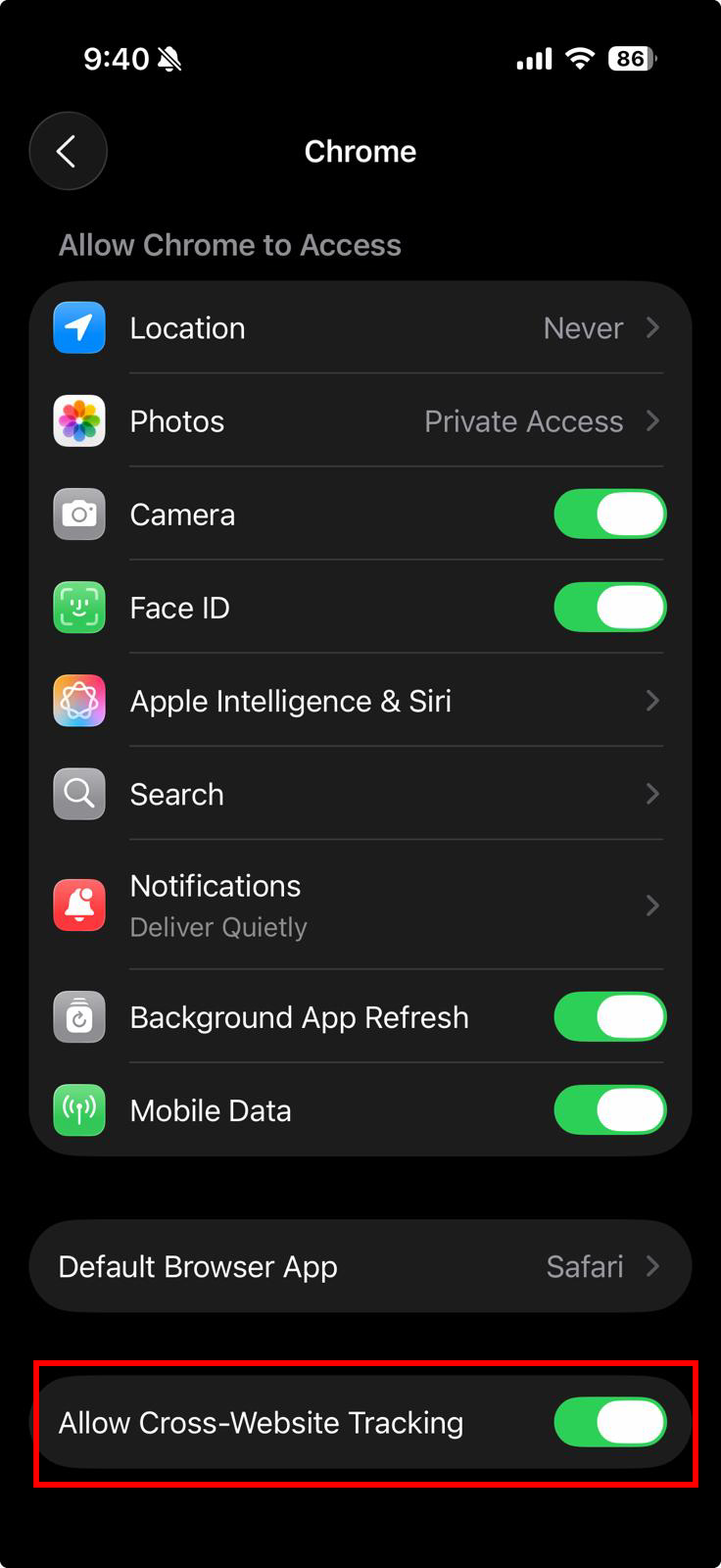
NOTE: A recent update for Chrome iOS prevents allowing Cross-Site Tracking from fully resolving the error. If the errors still persist, we recommend you use Apple Safari or Mozilla FireFox instead, after adjusting the settings for that browser.
Safari
Safari does not support allowing cookies for individual sites. You must enable all cookies.
To enable all cookies in Safari (Mac)
- In Safari, open the Safari drop-down menu and click Settings or Preferences.
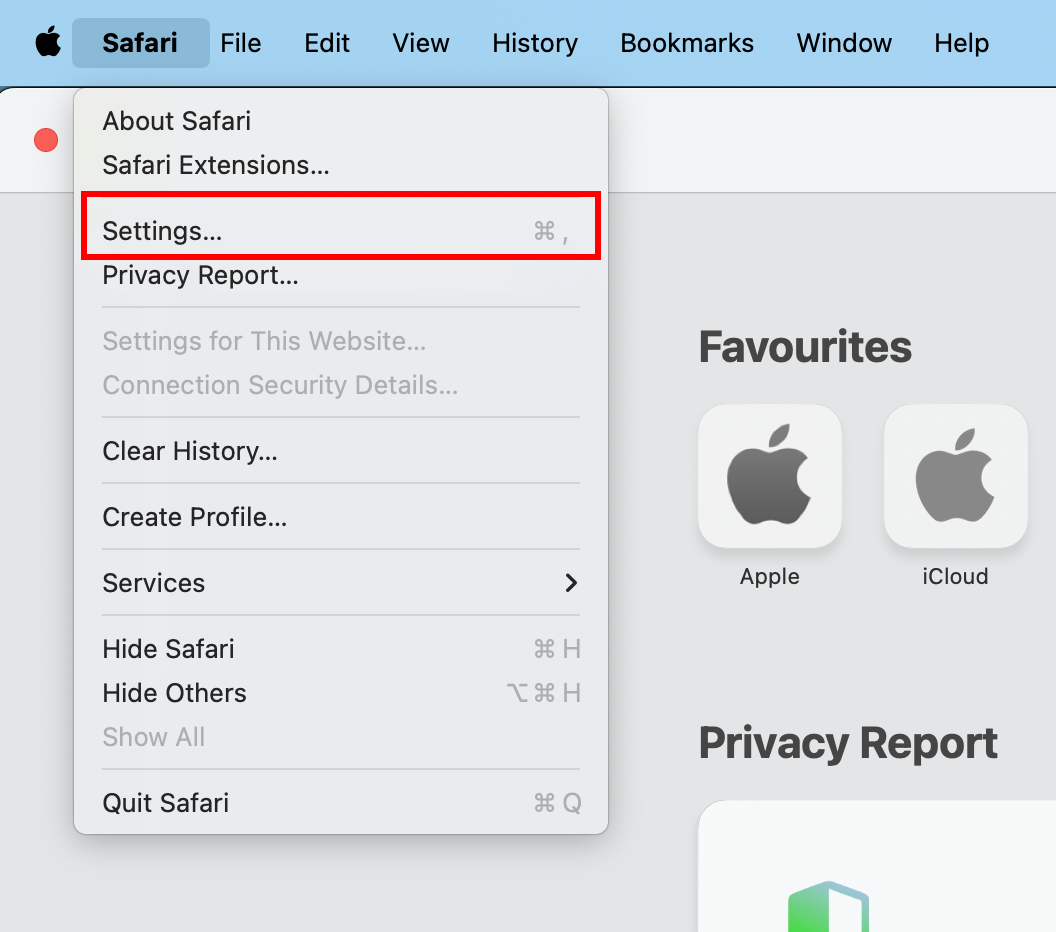
- Click Privacy in the top panel. Ensure that Prevent cross-site tracking is unchecked.
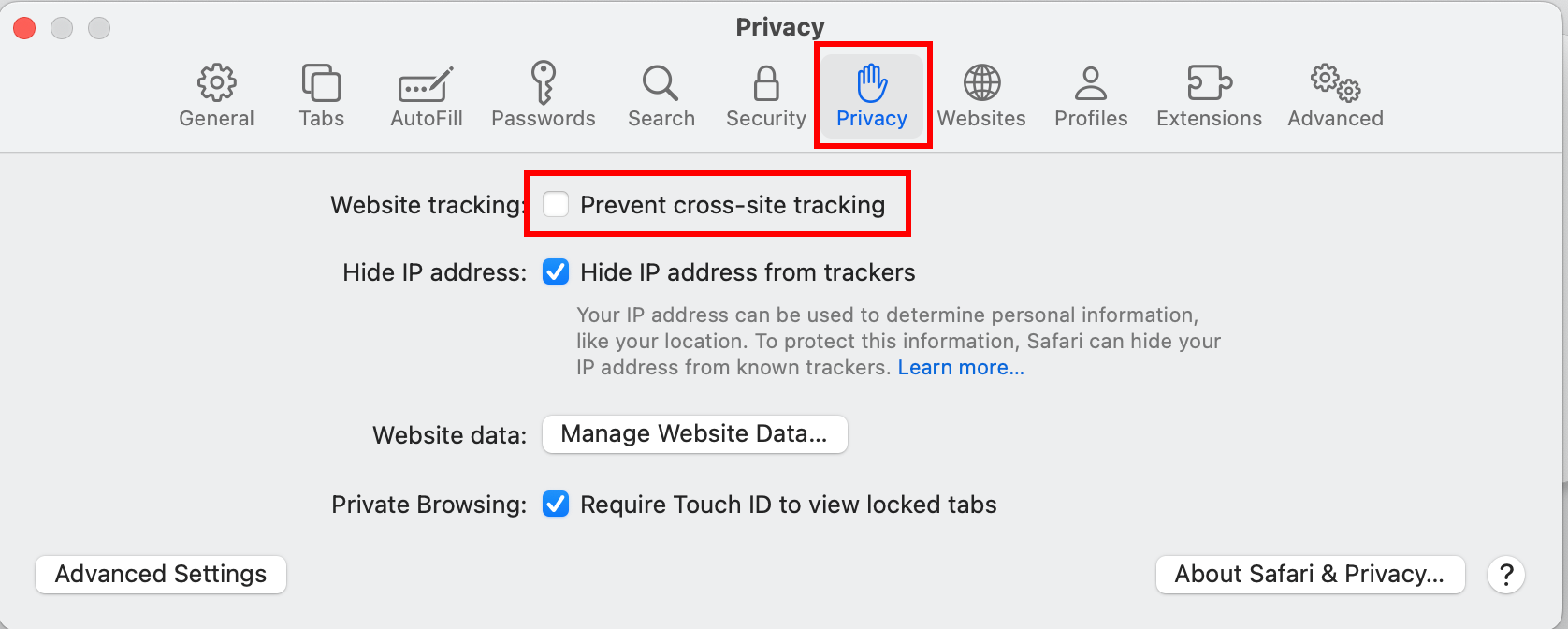
- Click Advanced in the top panel. Ensure that Block all cookies is unchecked.
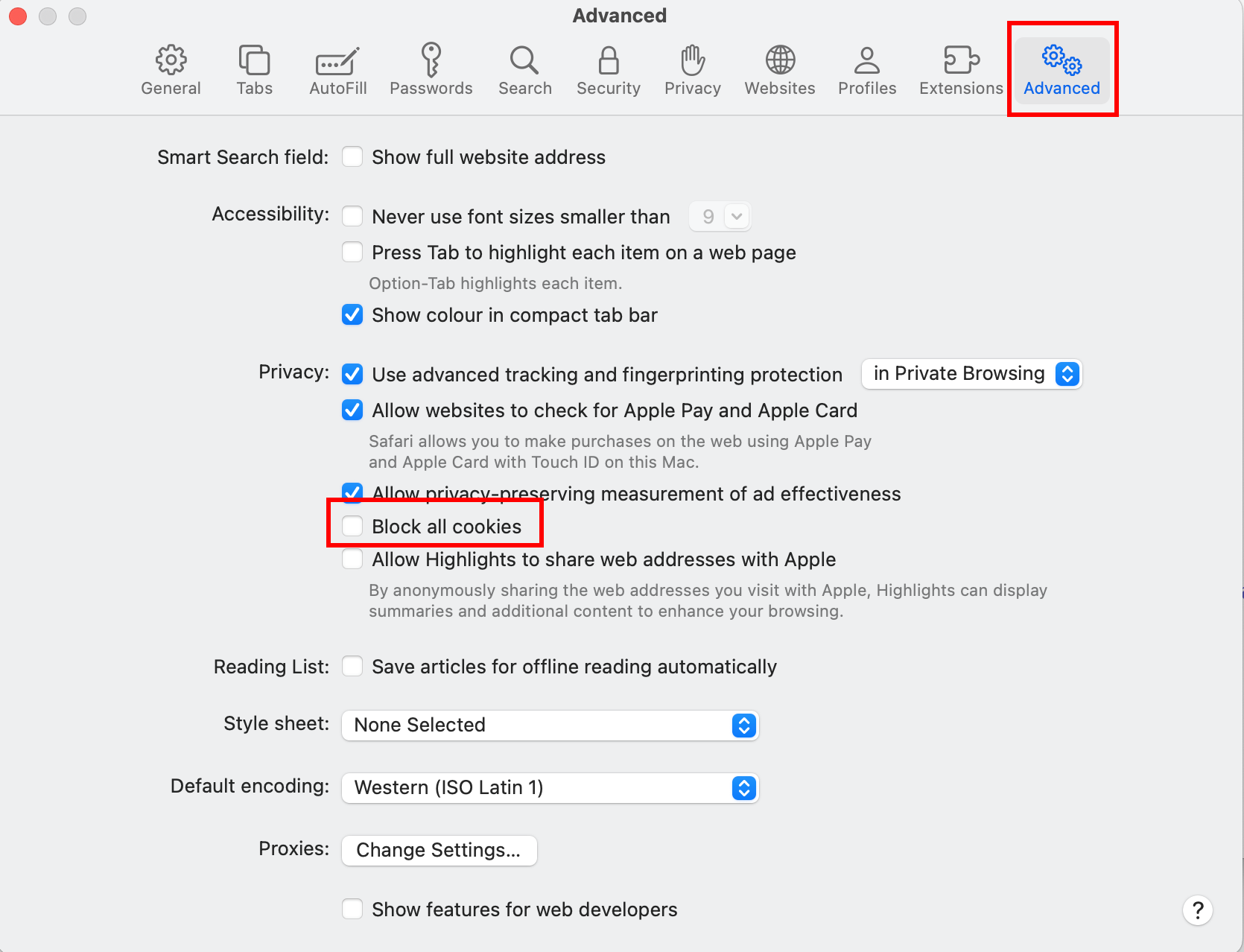
To enable all cookies in Safari (iPhone or iPad)
- Go to iOS Settings (gear icon) and click Apps.
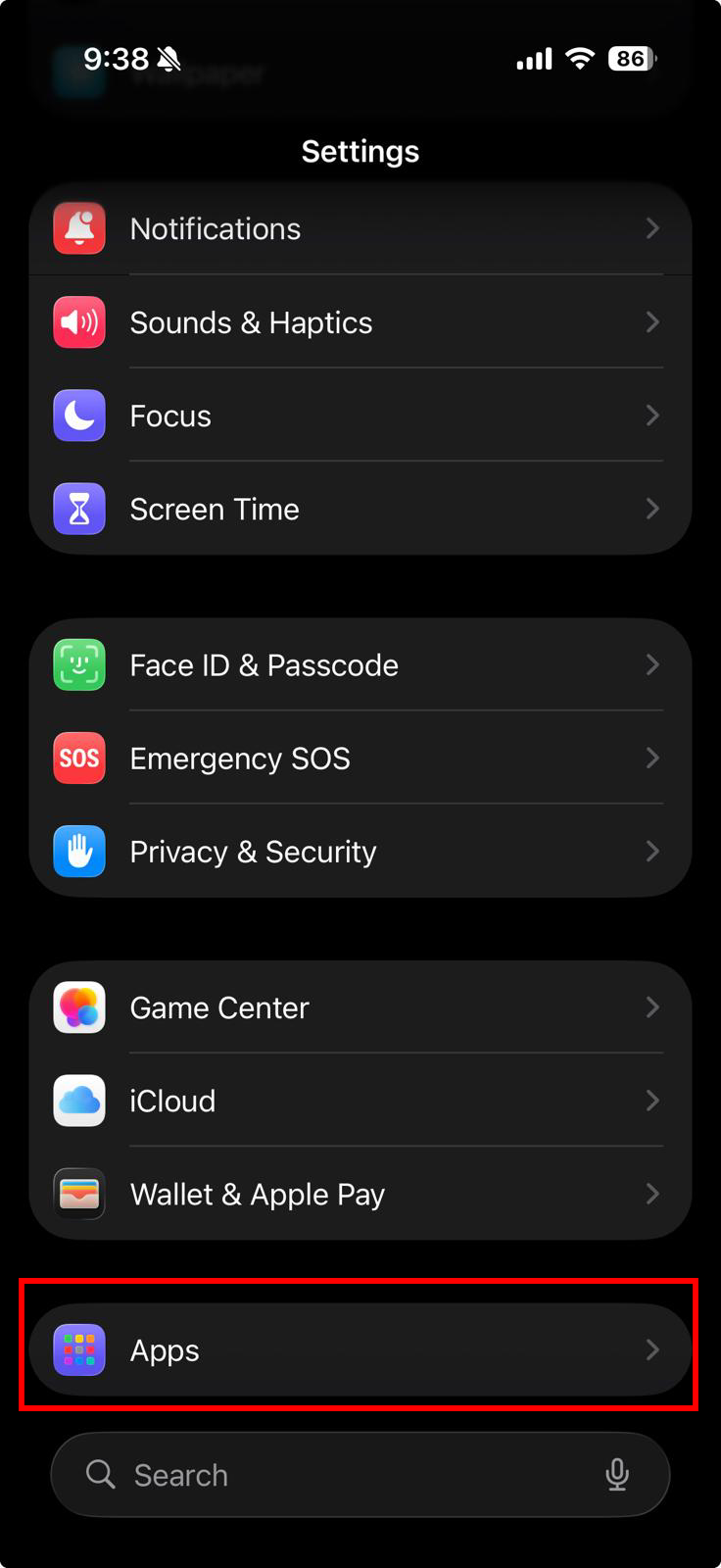
- Scroll and select Safari, or use the search field.
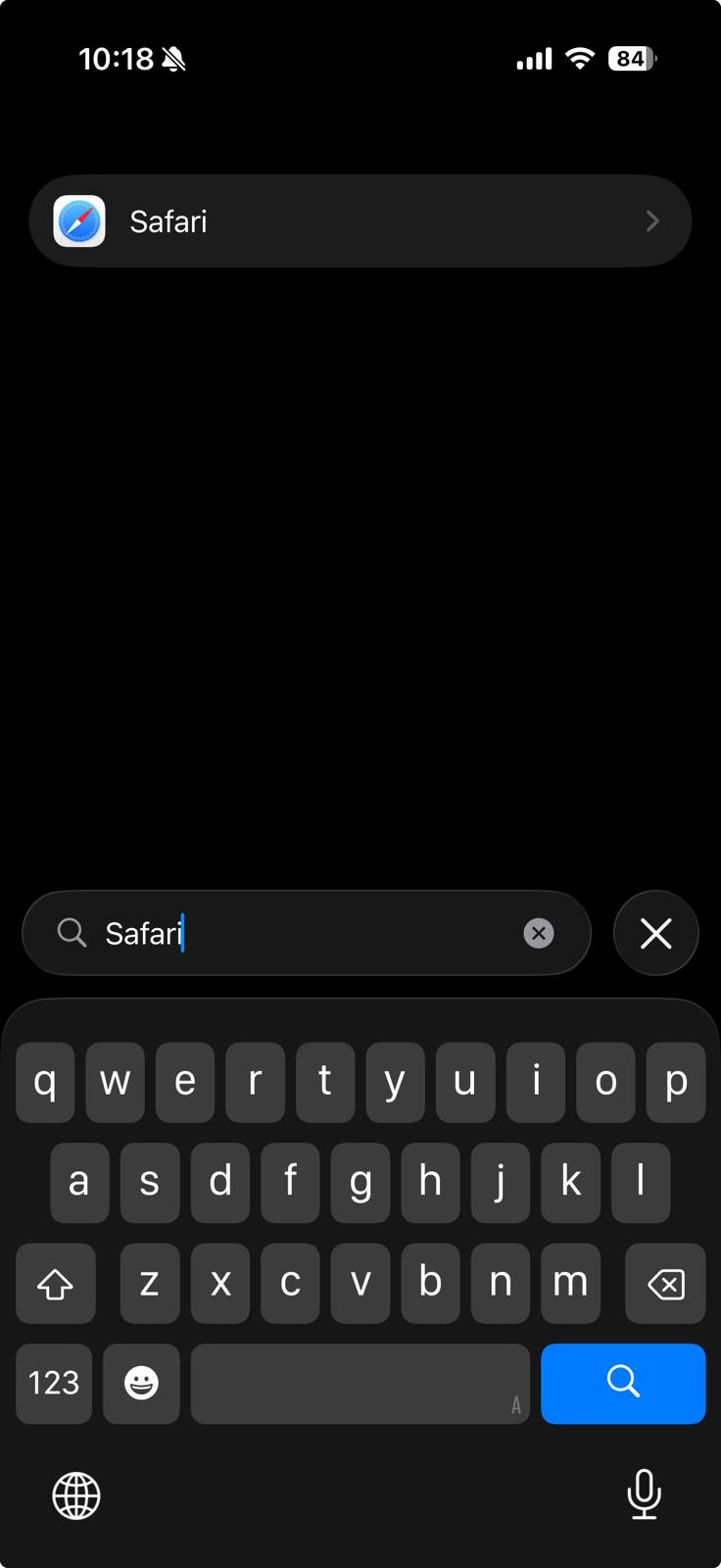
- Scroll down and under Privacy and Security section, ensure Prevent cross-site tracking is disabled.
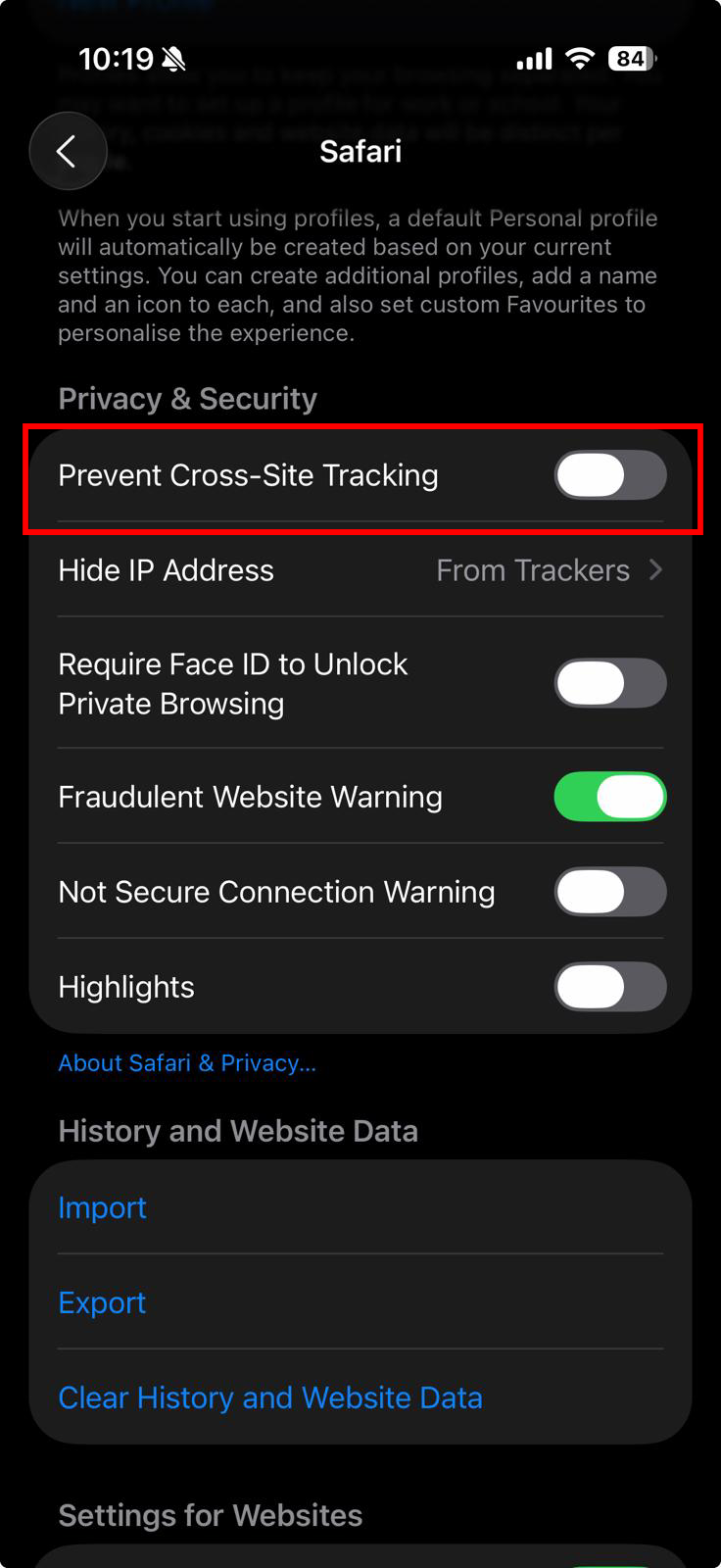
- Scroll down to bottom and click Advanced.
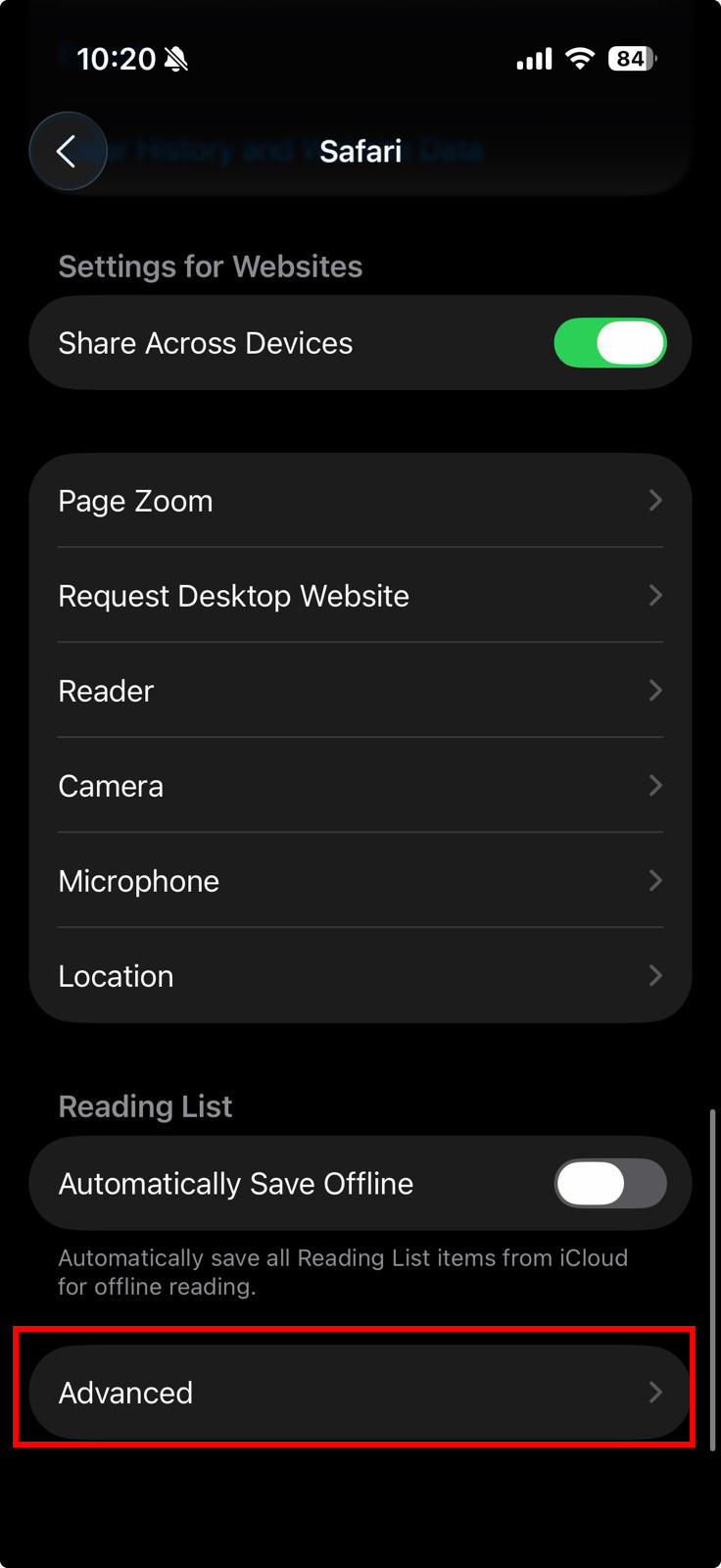
- Ensure that Block all cookies is disabled.
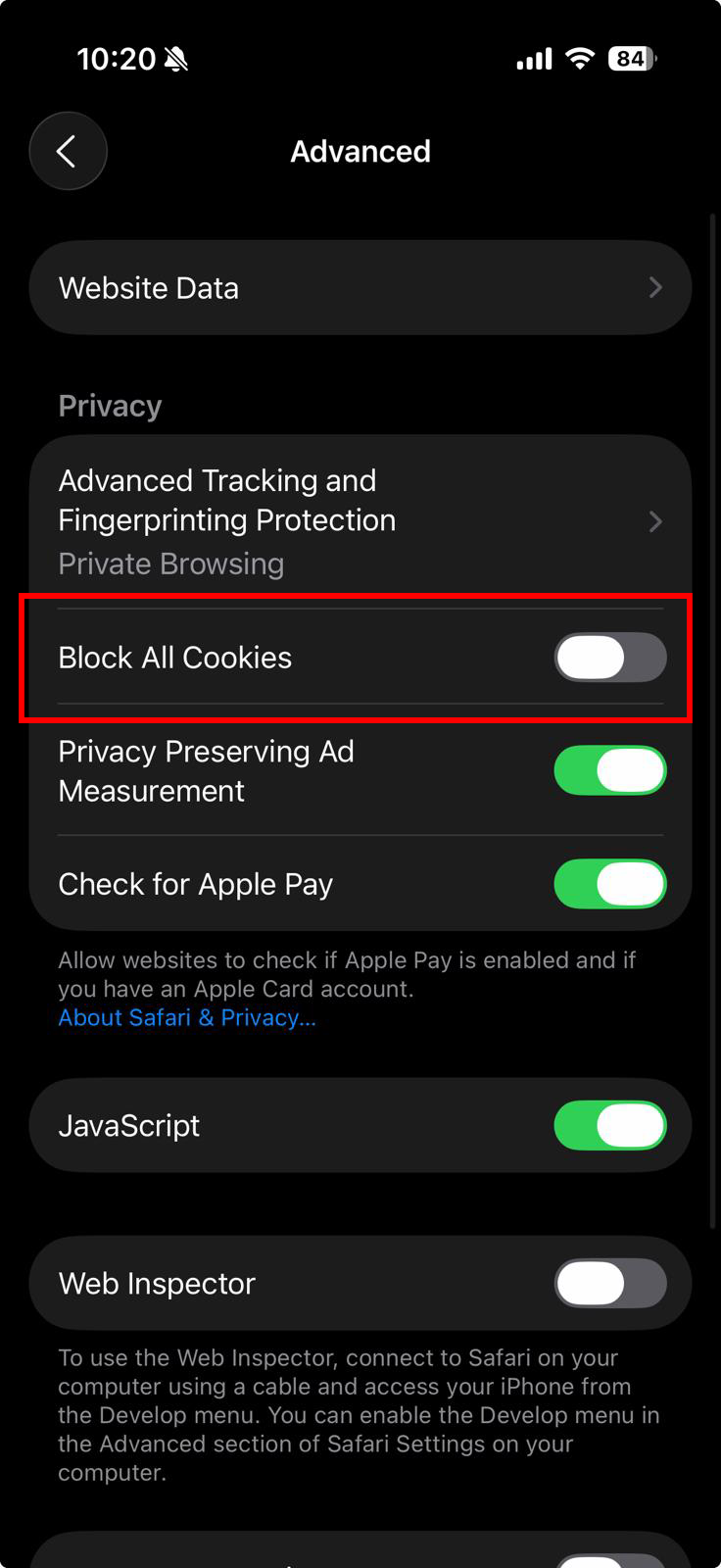
Firefox
Firefox only allows enabling cookies for individual sites.
To enable cookies for a specific site in Firefox (PC or Mac)
- Visit the WSDC ITE website (https://wsdip.ite.edu.sg/login).
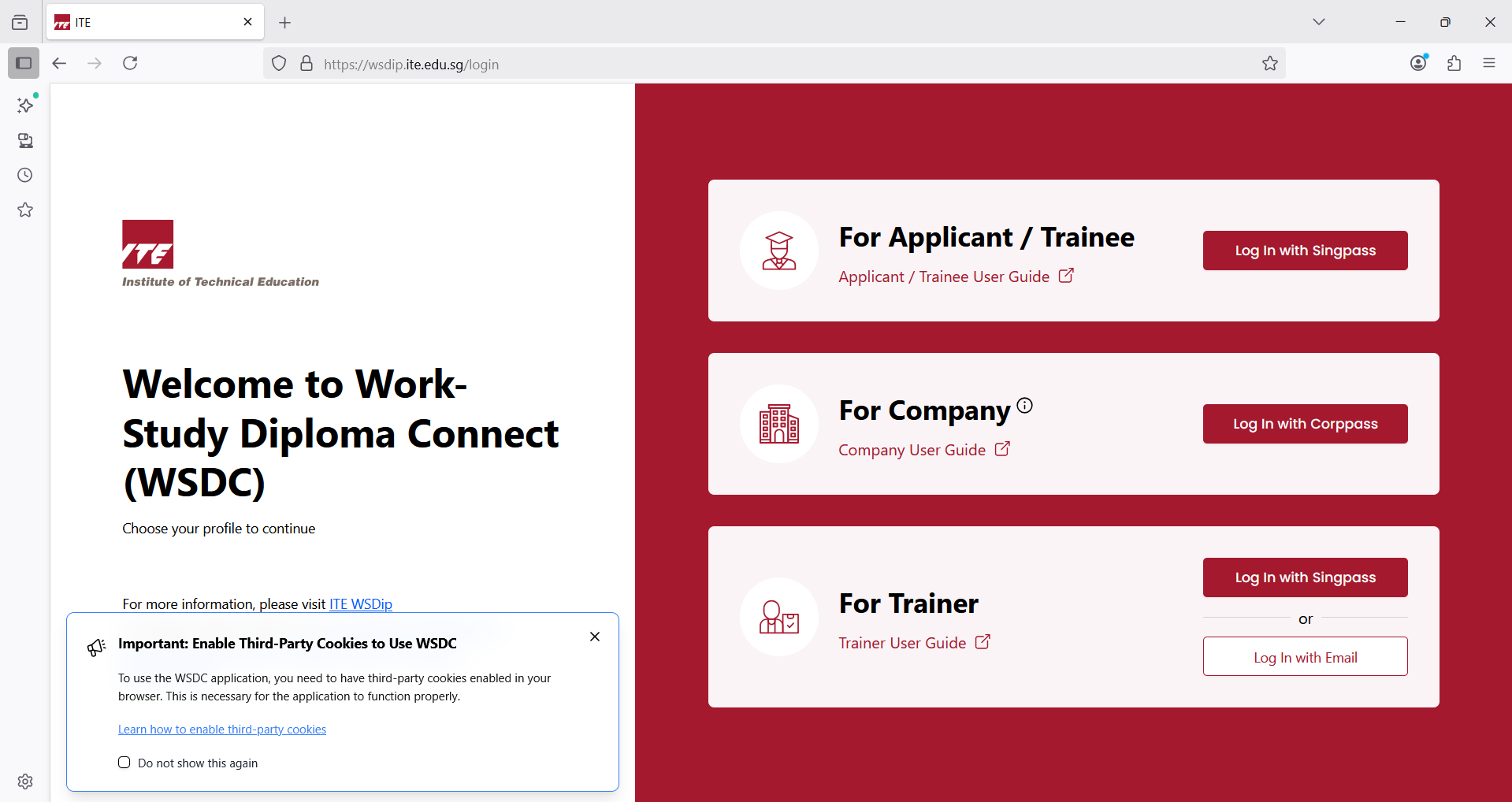
- At the left of the address bar, click the shield icon.
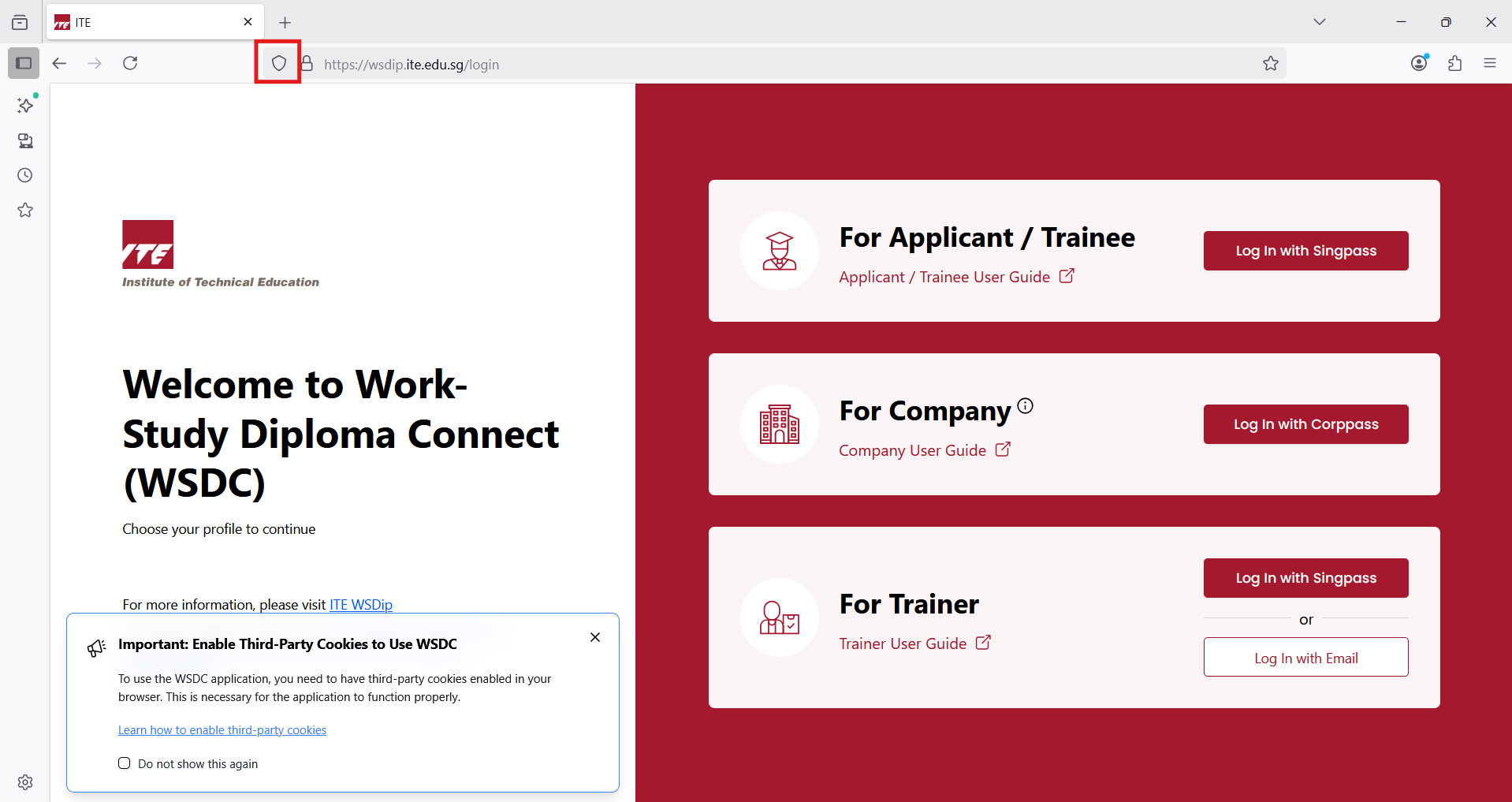
- At the top right of the panel, toggle OFF the Enhanced Tracking Protection switch.
This will disable Enhanced Tracking Protection for the site and will automatically reload the page.
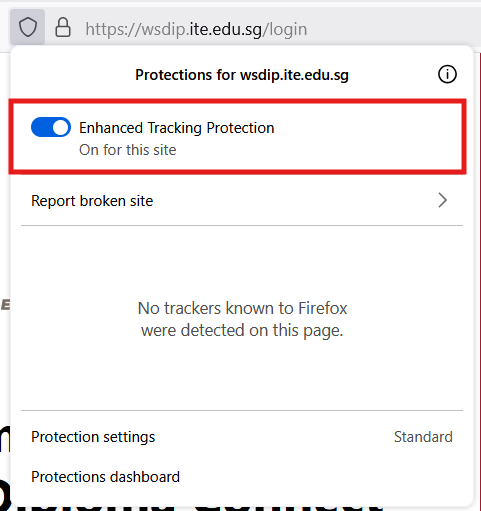
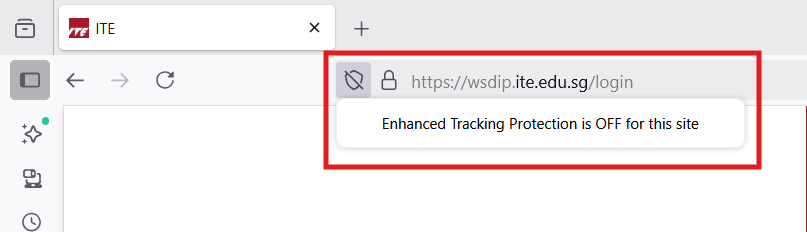
Microsoft Edge
To enable all cookies in Edge (PC)
- In Edge, click the Settings and more menu in the upper right (the ellipsis ...).
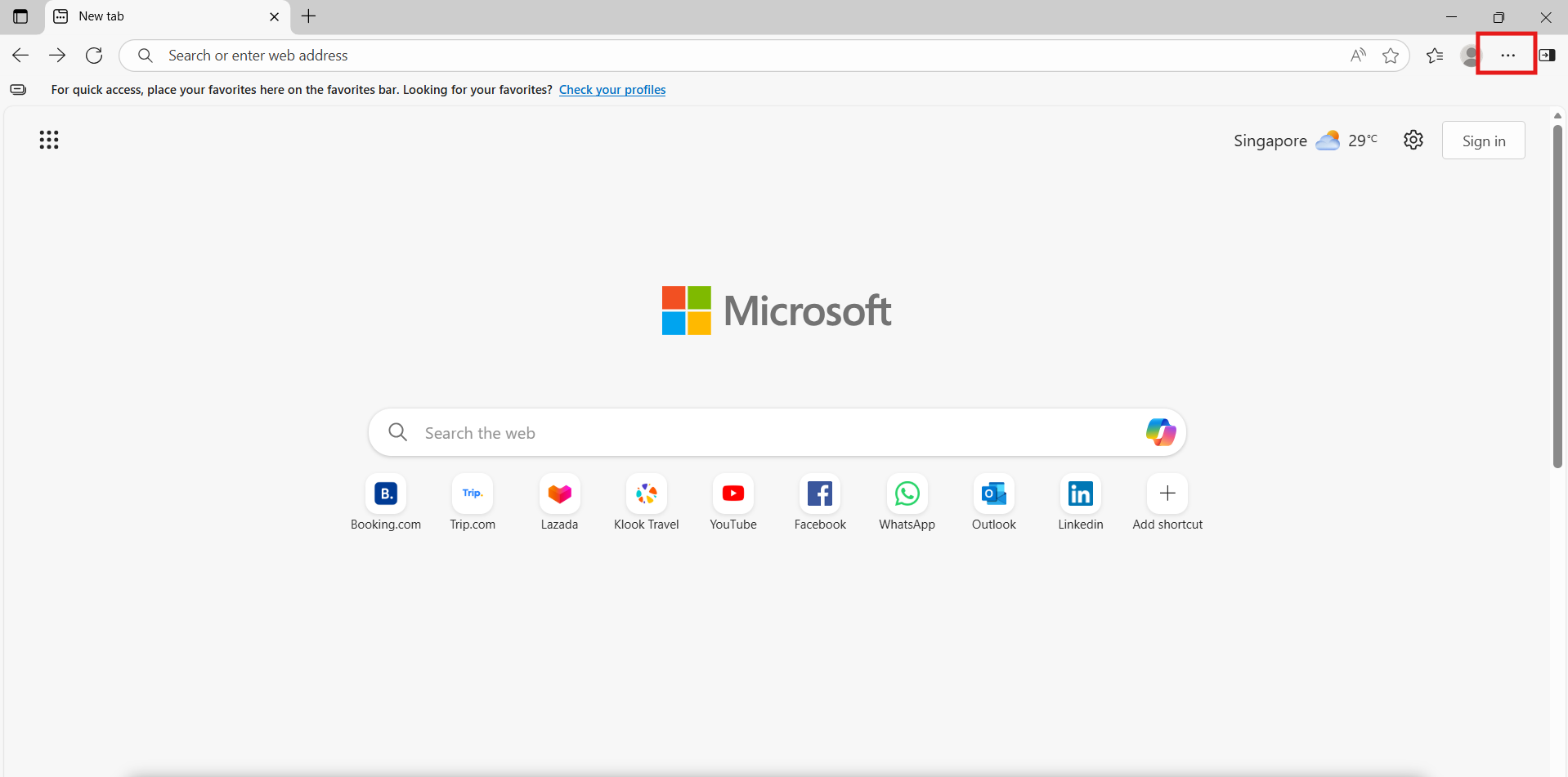
- Click Settings.
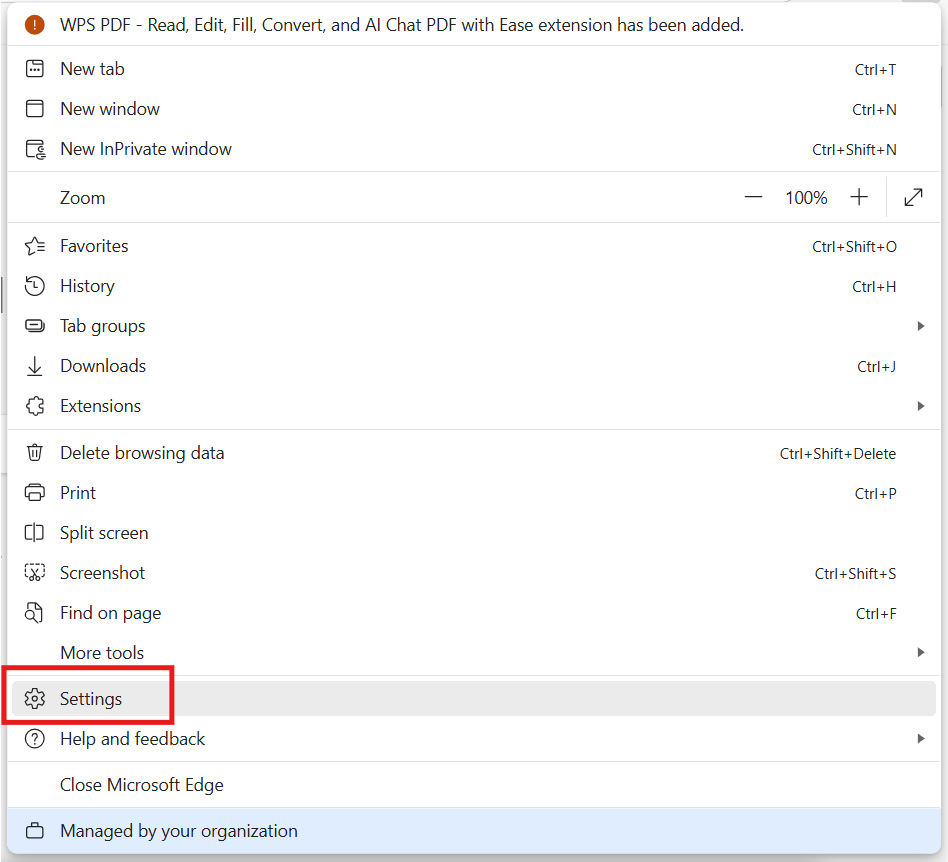
- Go to Privacy, search, and services using the left-hand menu.
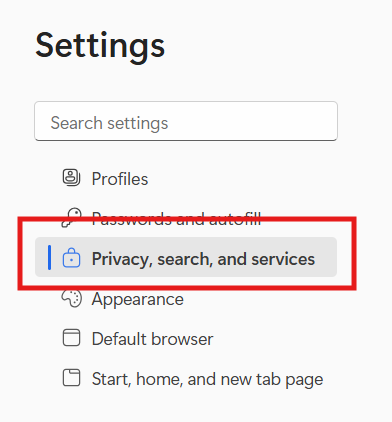
- Go to Cookies on the right-hand panel.
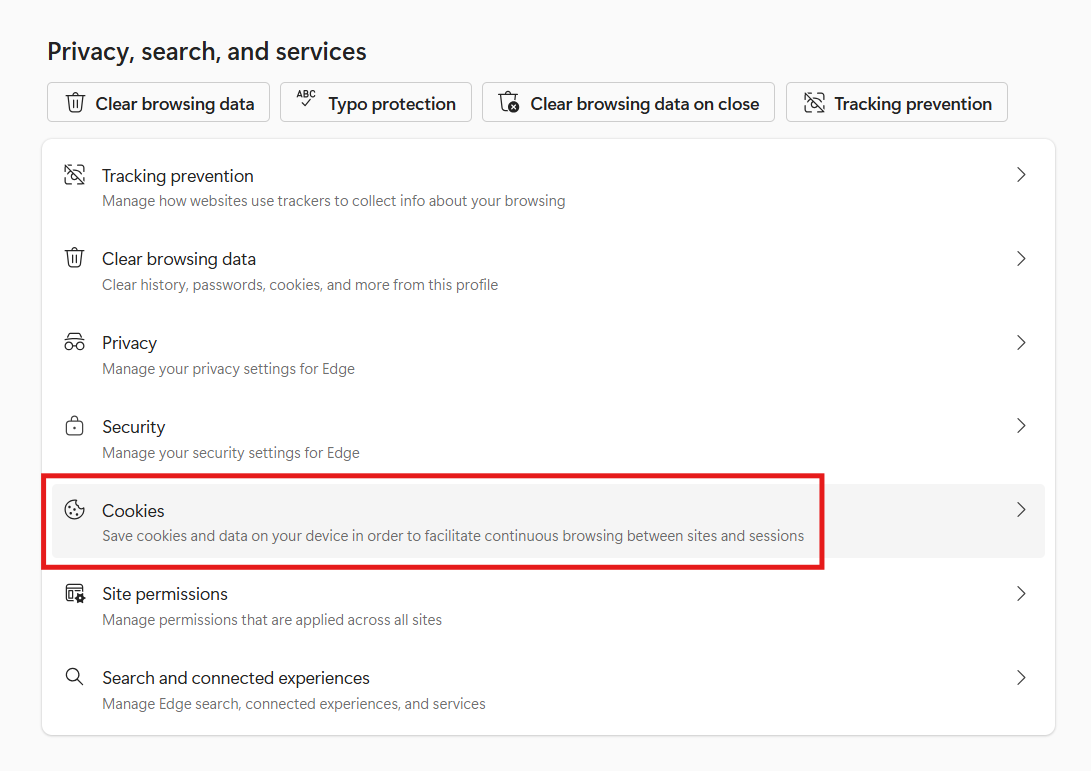
- Disable the toggle for Block third-party cookies.
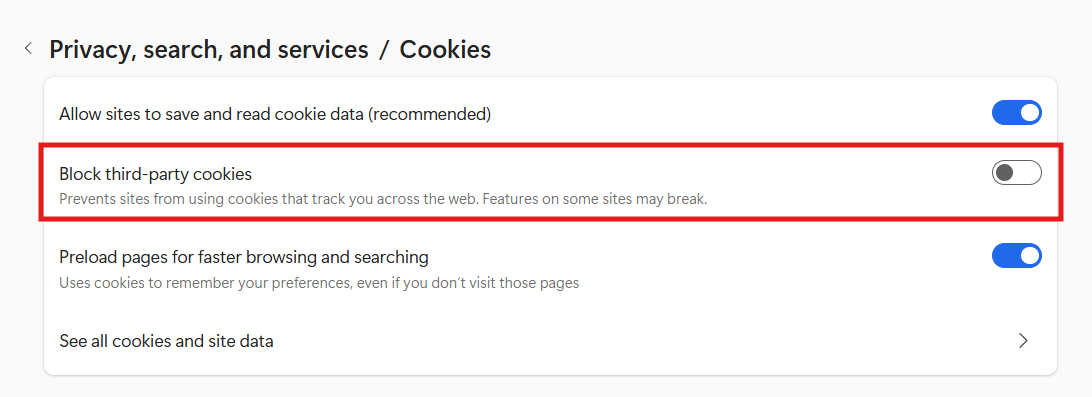
- Restart your browser.
To enable cookies for a specific site in Edge (PC)
- In Edge, click the Settings and more menu in the upper right (the ellipsis ...).
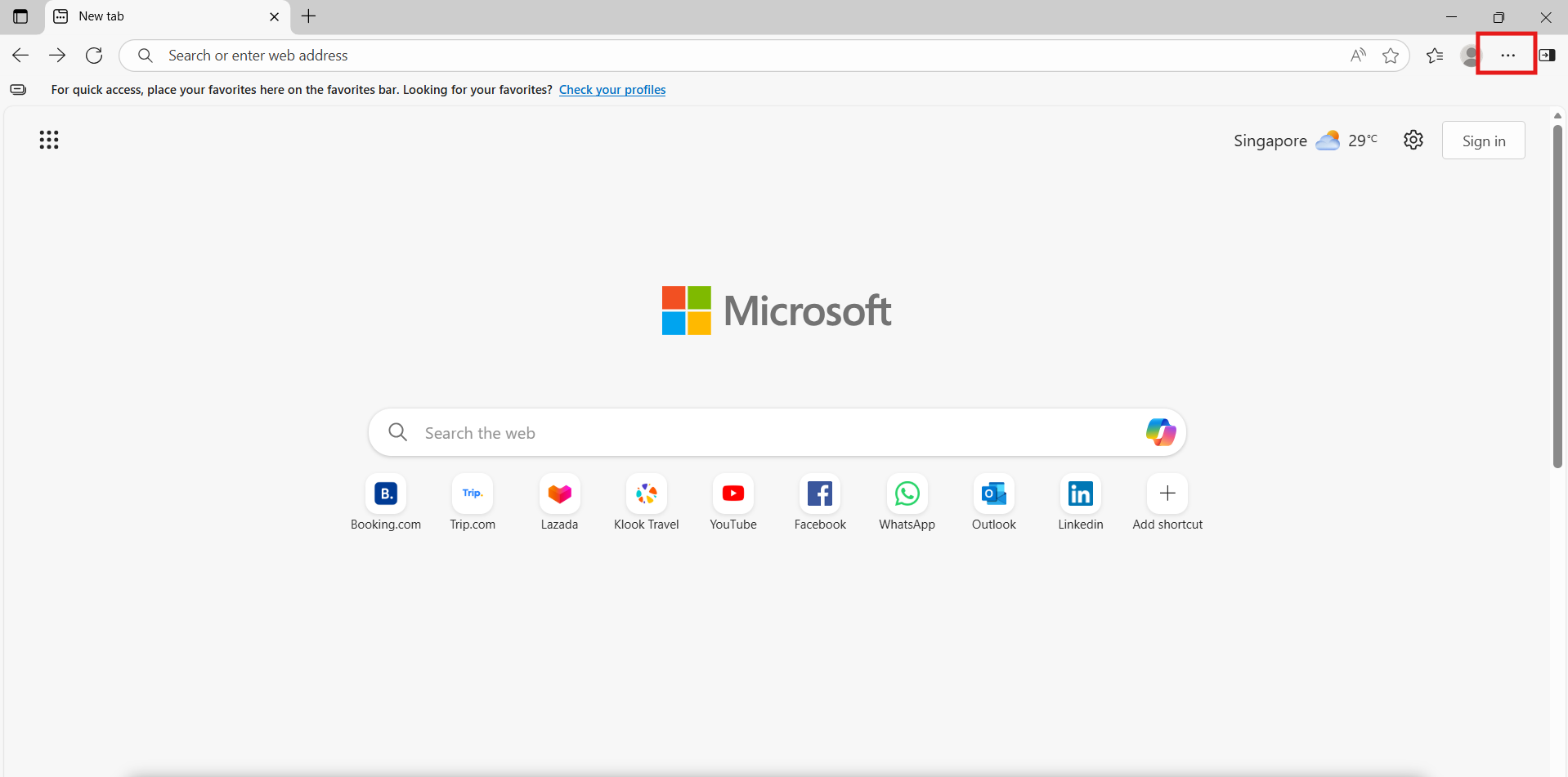
- Click Settings.
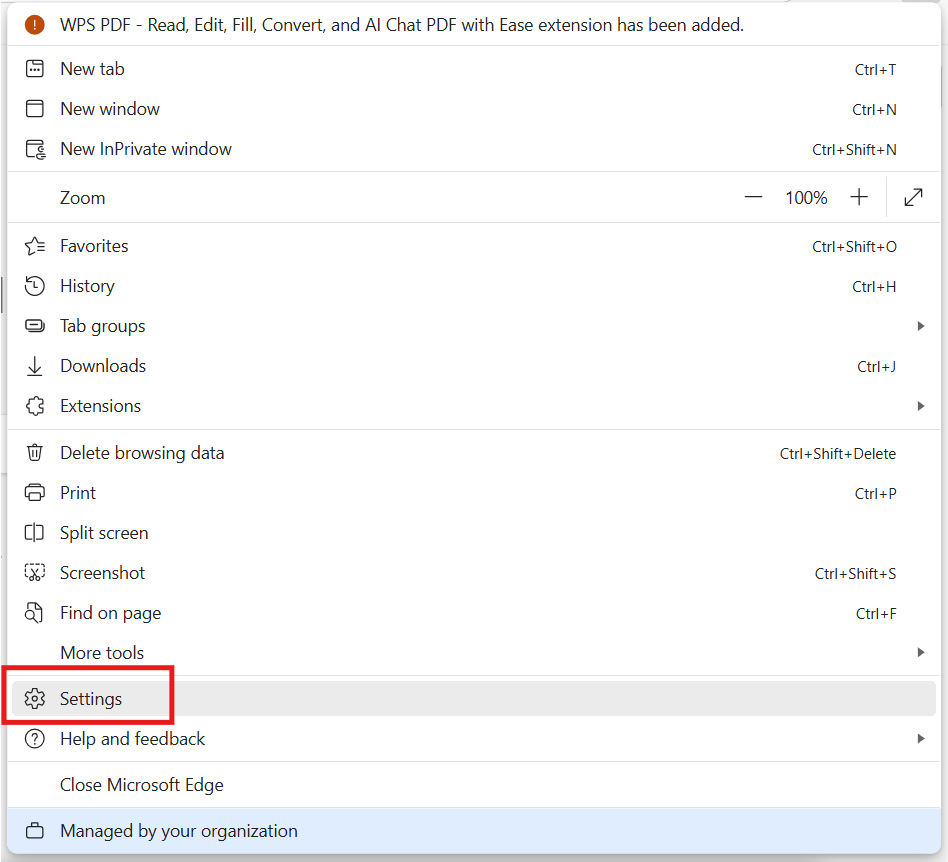
- Go to Privacy, search, and services using the left-hand menu.
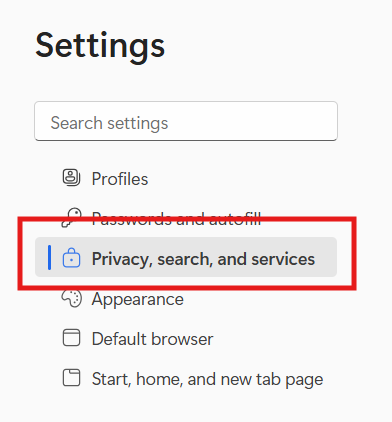
- Go to Cookies on the right-hand panel.
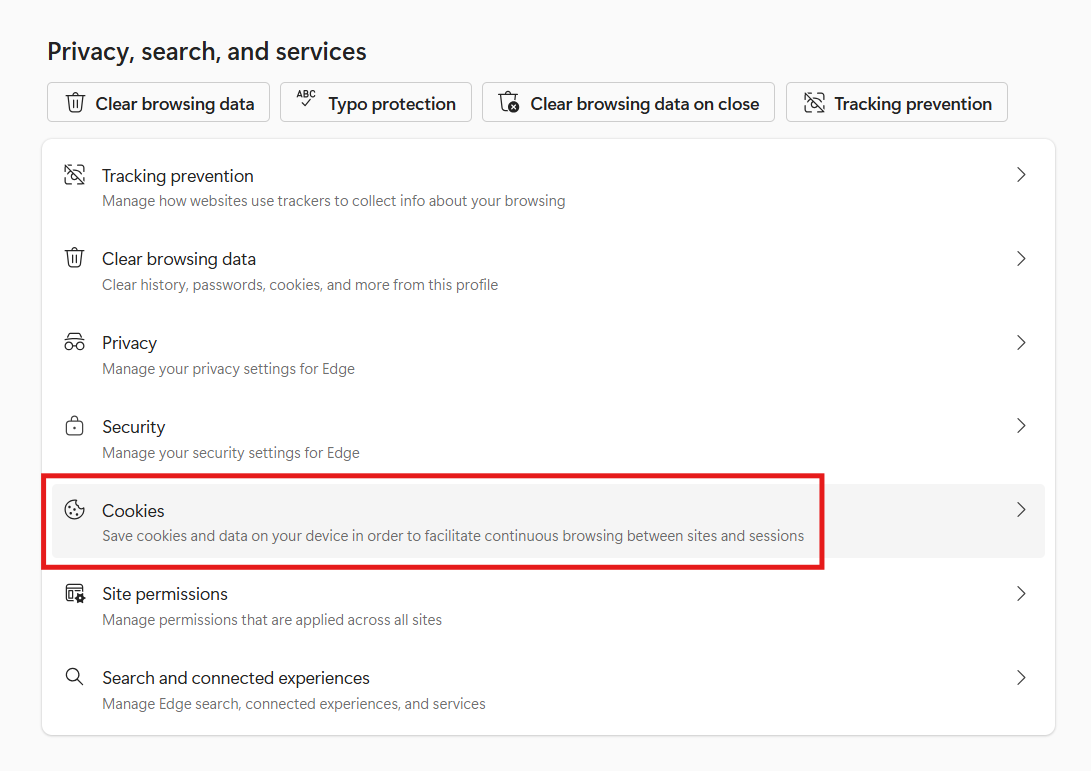
- In the Allowed to save cookies section, click Add site button.
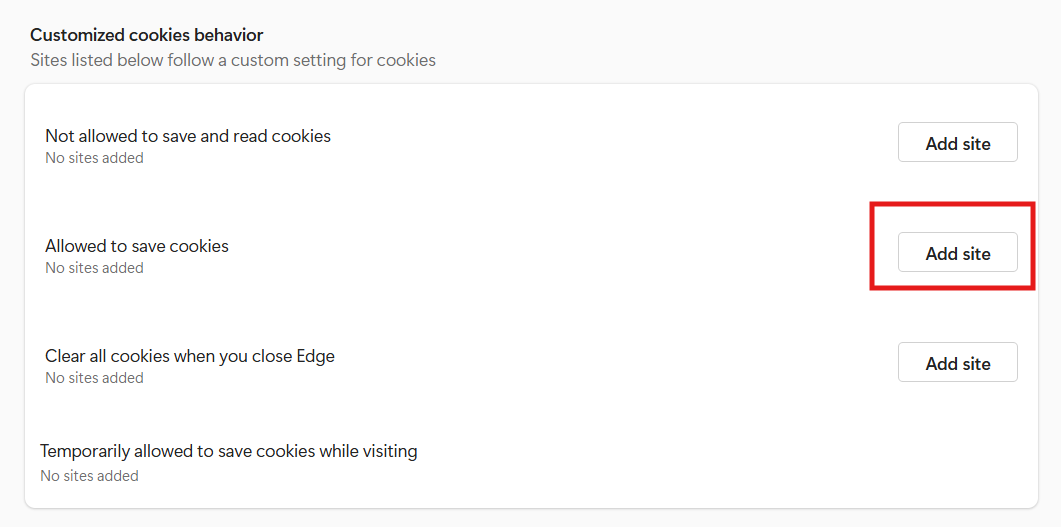
- Enter the web address. The web address for WSDC ITE is https://wsdip.ite.edu.sg/login.
Ensure Include third-party cookies on this site option is enabled. Click Add.
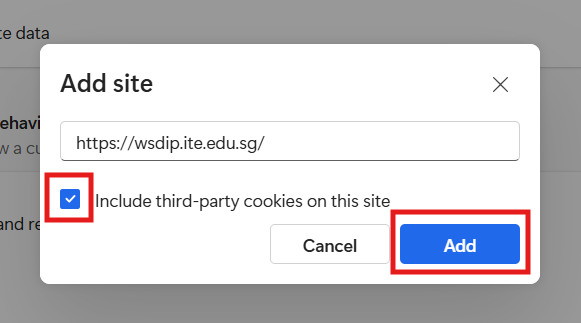
- After adding, the website will be listed under Allowed to save cookies.
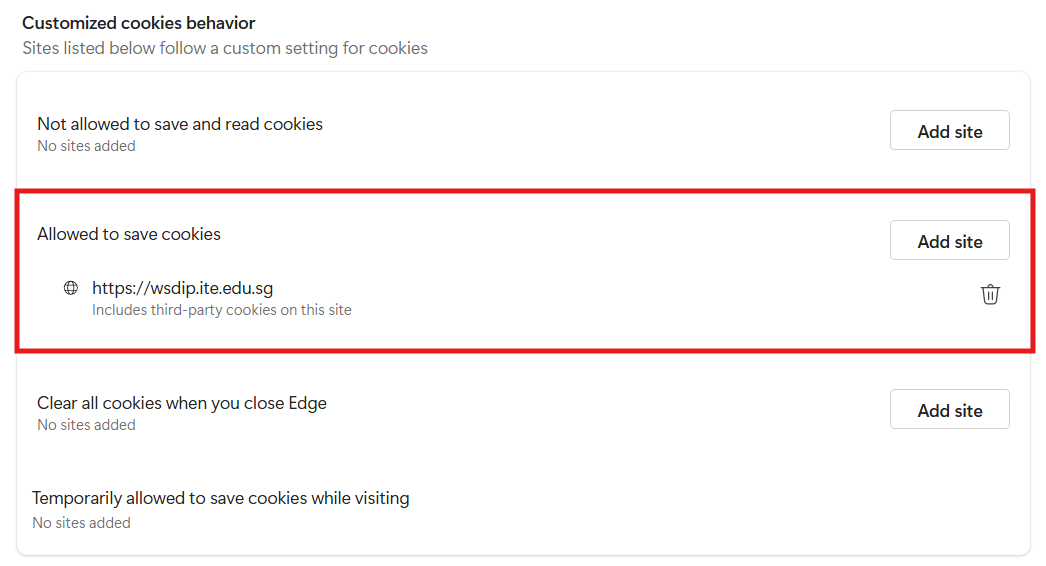
- Restart your browser