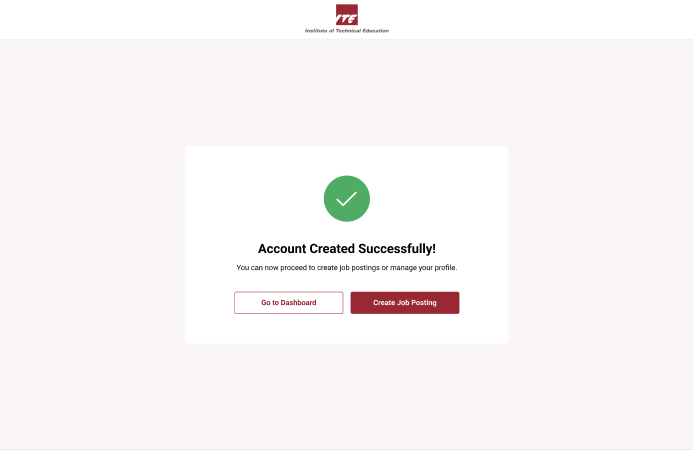Company Representative Onboarding
Onboarding as a Company Representative ensures your organization is properly registered and verified in the system. This process involves logging in with Corppass, confirming your identity via Singpass, and submitting your company's and personnel’s key information.
We encourage Company Administrators to ensure that your company is registered on Corppass. For more information on Corppass registration and role assignment, please visit: https://www.corppass.gov.sg.
As a Company Administrator, you will require Corppass access to onboard your company to the WSDC.
To enable access to WSDC via Corppass, please use the following details:
• Agency Name: INSTITUTE OF TECHNICAL EDUCATION
• E-Service ID: ITE-WSDC
Step 1: Main Platform
Enter the platform via https://wsdip.ite.edu.sg/login and click on Login with Corppass.
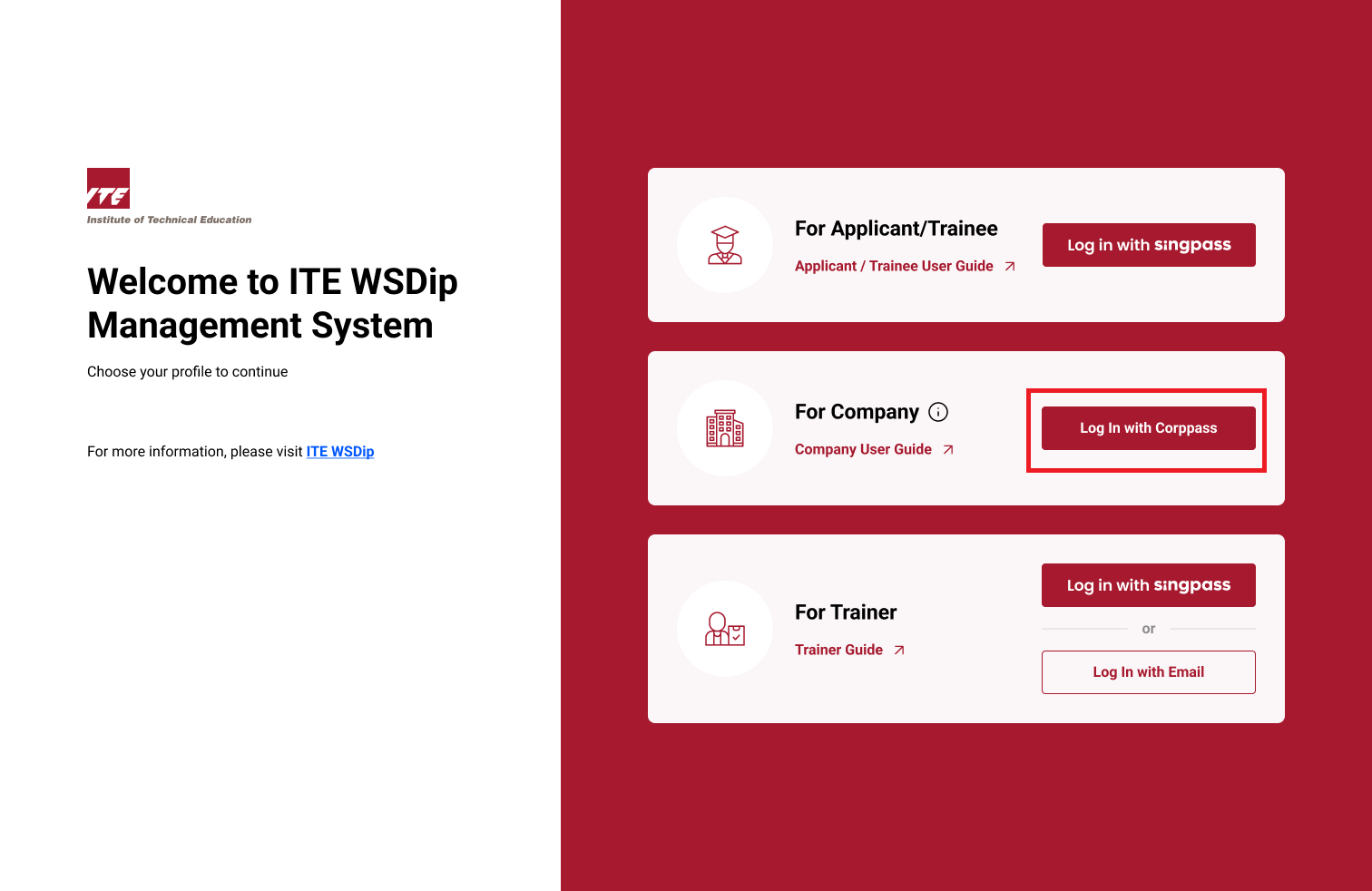
Step 2: Login with Singpass
You will be redirected to the Singpass login portal:
- Log in using your Singpass credentials.
- If login fails, retry or contact technical support.
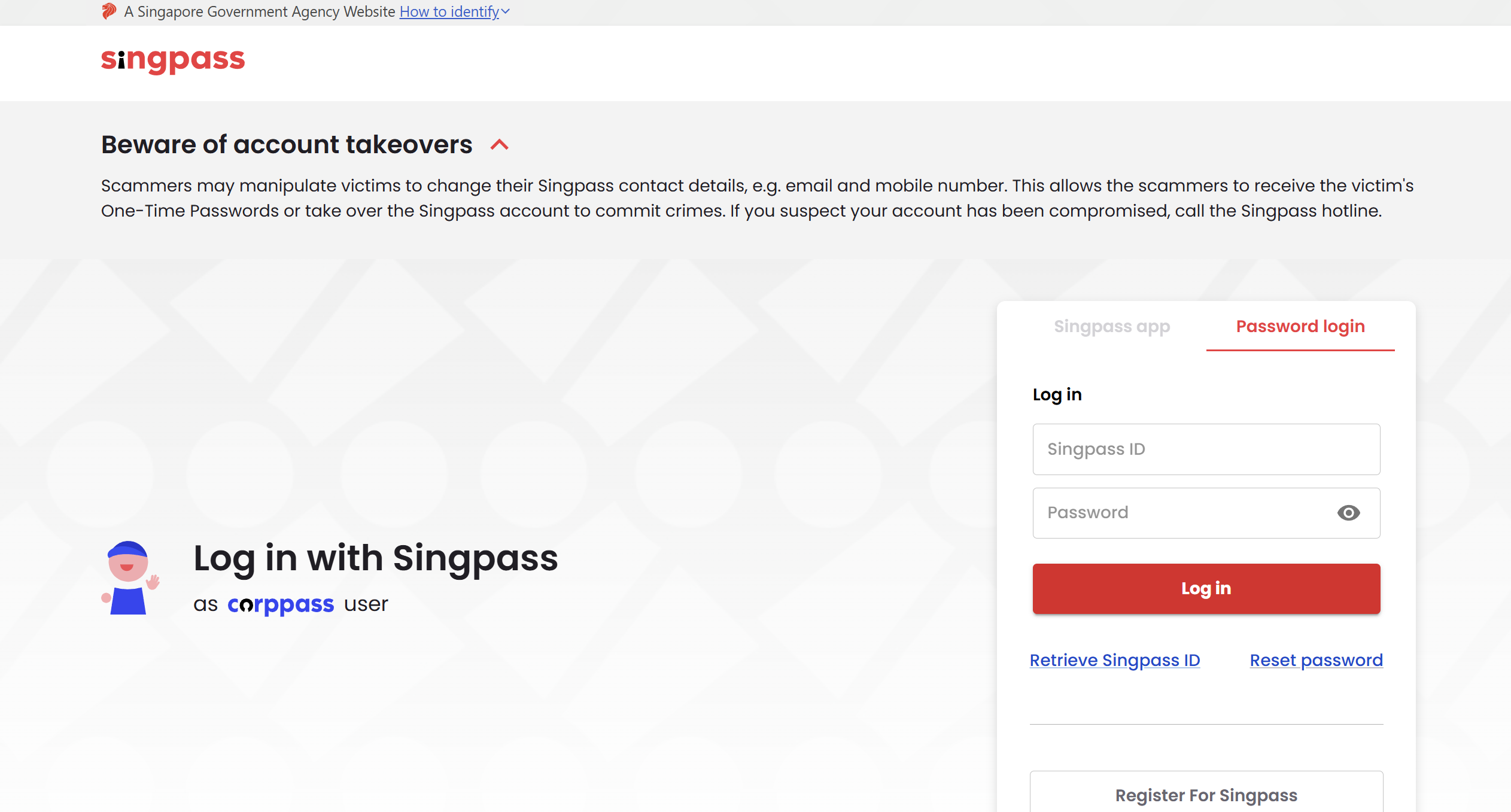
Step 3: External Corpass Website
Follow the instructions provided by the external Corppass website to complete authentication.
Step 4: Company Representative Information
Fields will be auto-populated from Singpass:
Includes:
- Company Name
- Company UEN
- Company Address
- Postal Code
- NRIC/FIN
- Full Name
Fill in the remaining required information:
- Email Address
- Mobile Number
Tips
- Make sure the email and mobile number provided are active and accessible.
- Review pre-filled Singpass information before submission to avoid inaccuracies.
- Save progress if possible, and ensure all mandatory fields are completed before proceeding.
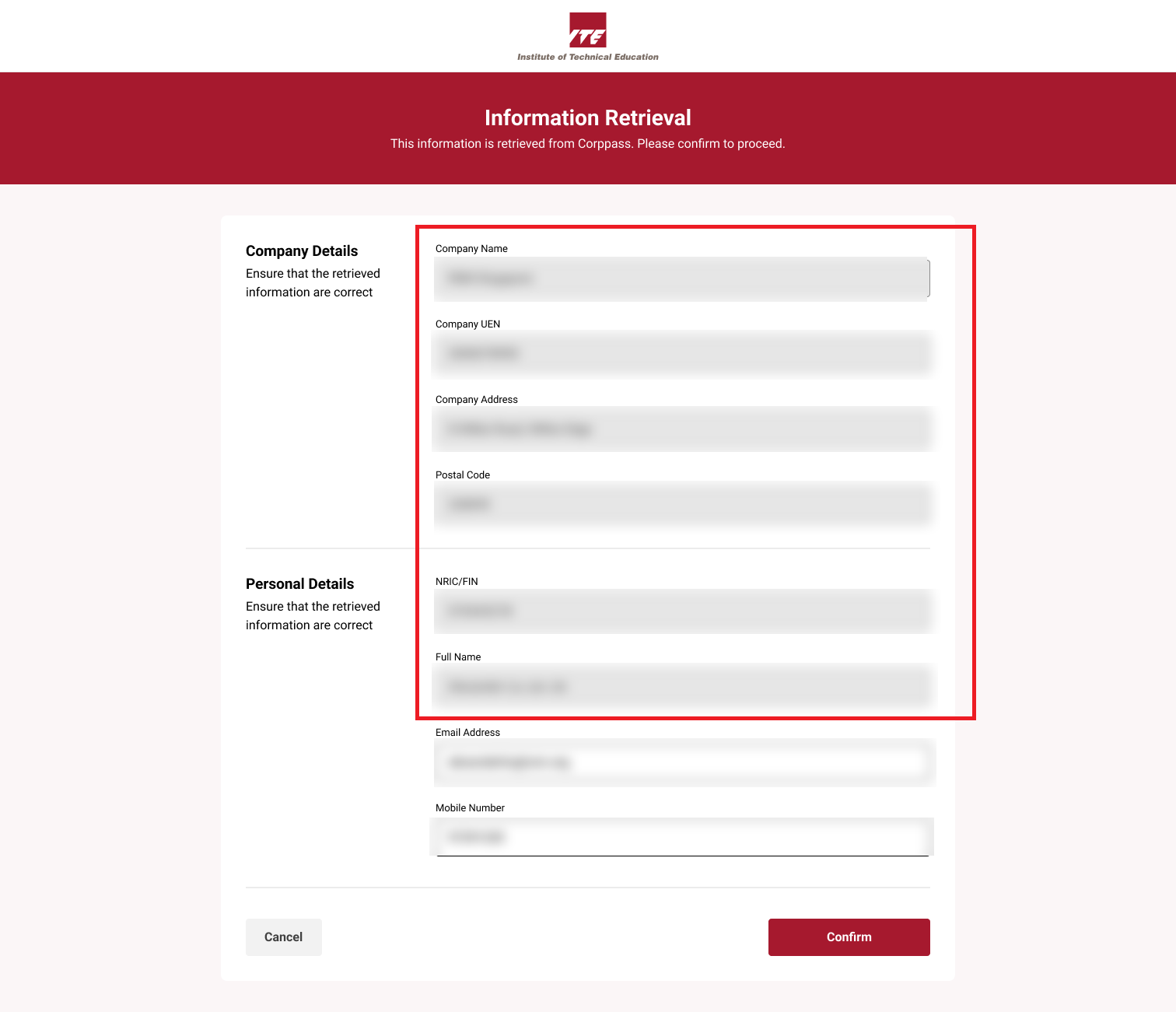
Step 5: Company Information
Fill out the required company details:
- Company Overview
- Nature of Business
- Company Information
- Contact Personnel
- Signatory Personnel
- C-Suite Executive (optional)
- HR Personnel
- Billing Personnel
Unselect the checkbox at the bottom of the form to opt-out of COJTC membership
Tips
- Accurate personnel data helps streamline communication and approvals.
- Save progress if possible, and ensure all mandatory fields are completed before proceeding.
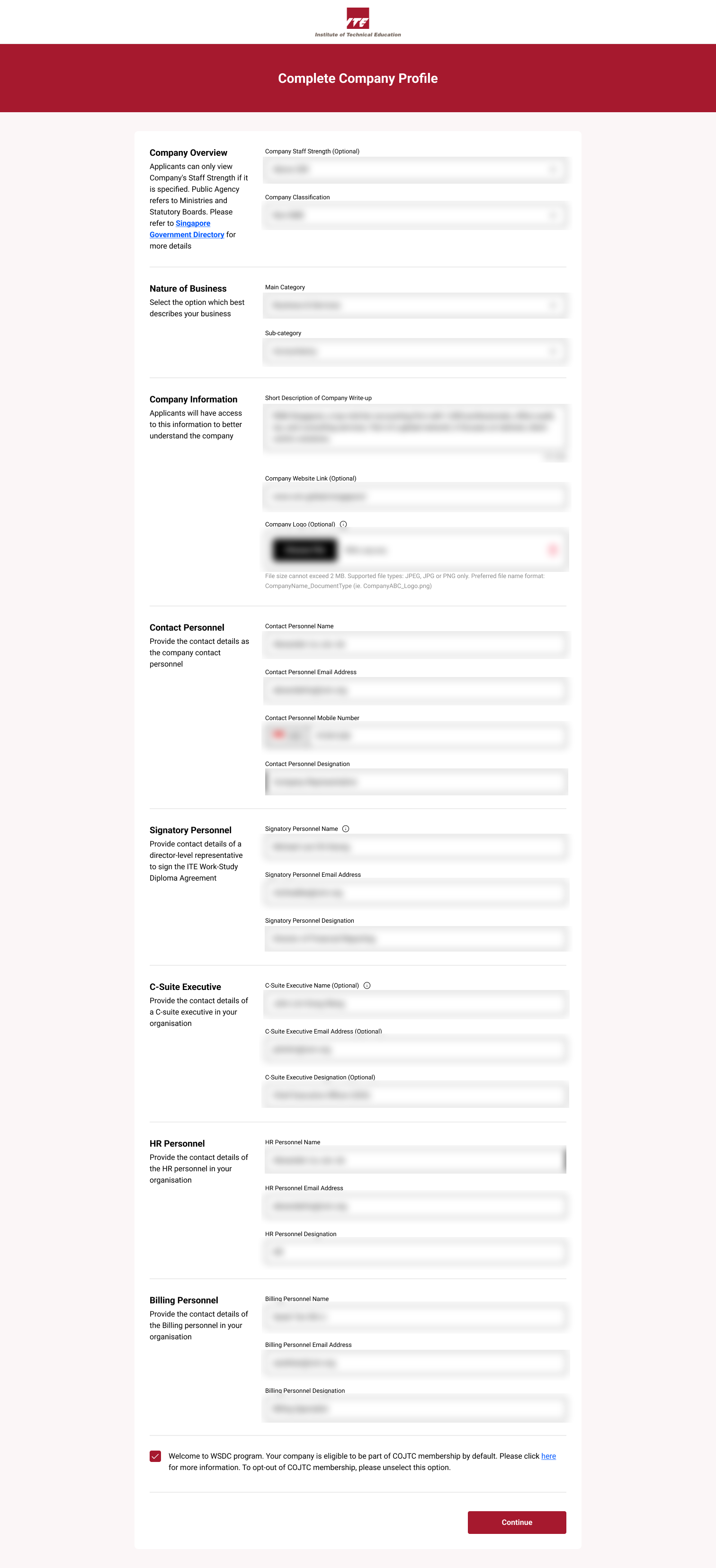
Step 6: Review Company Information
Carefully review all details to ensure the accuracy of submitted information.
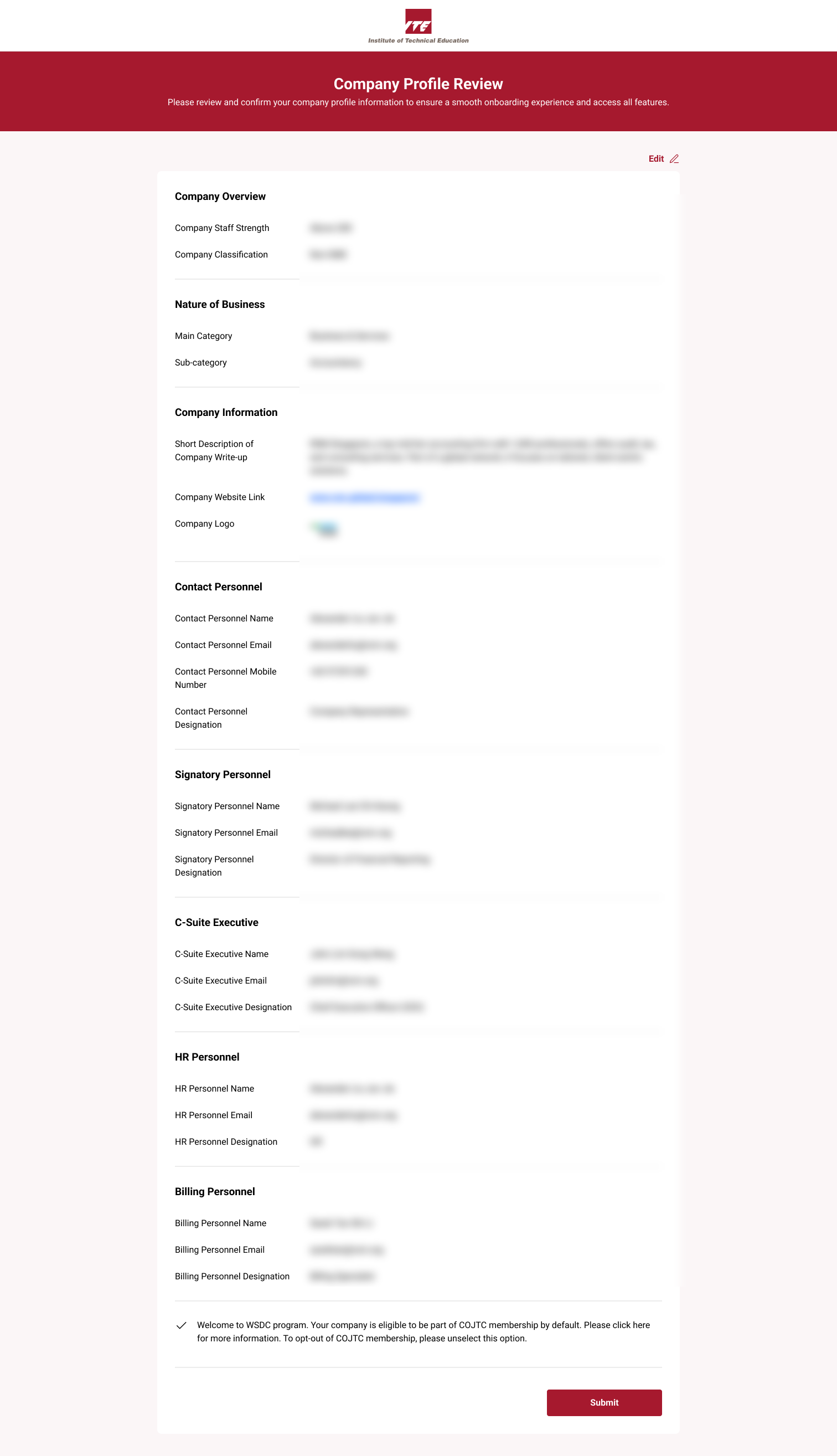
Step 7: Company Representative Created
Once all fields are completed and validated:
- Your Company Representative account will be created successfully.
- You will be given the option to proceed to your Dashboard or directly to the Create Job Post section.