Save Logbook as Draft
Follow these steps to save your Logbook progress as a draft so you can continue editing later.
Step 1: Locate OJT Tab
Click on the "OJT" tab at the sidebar to access the On-the-Job Training section.
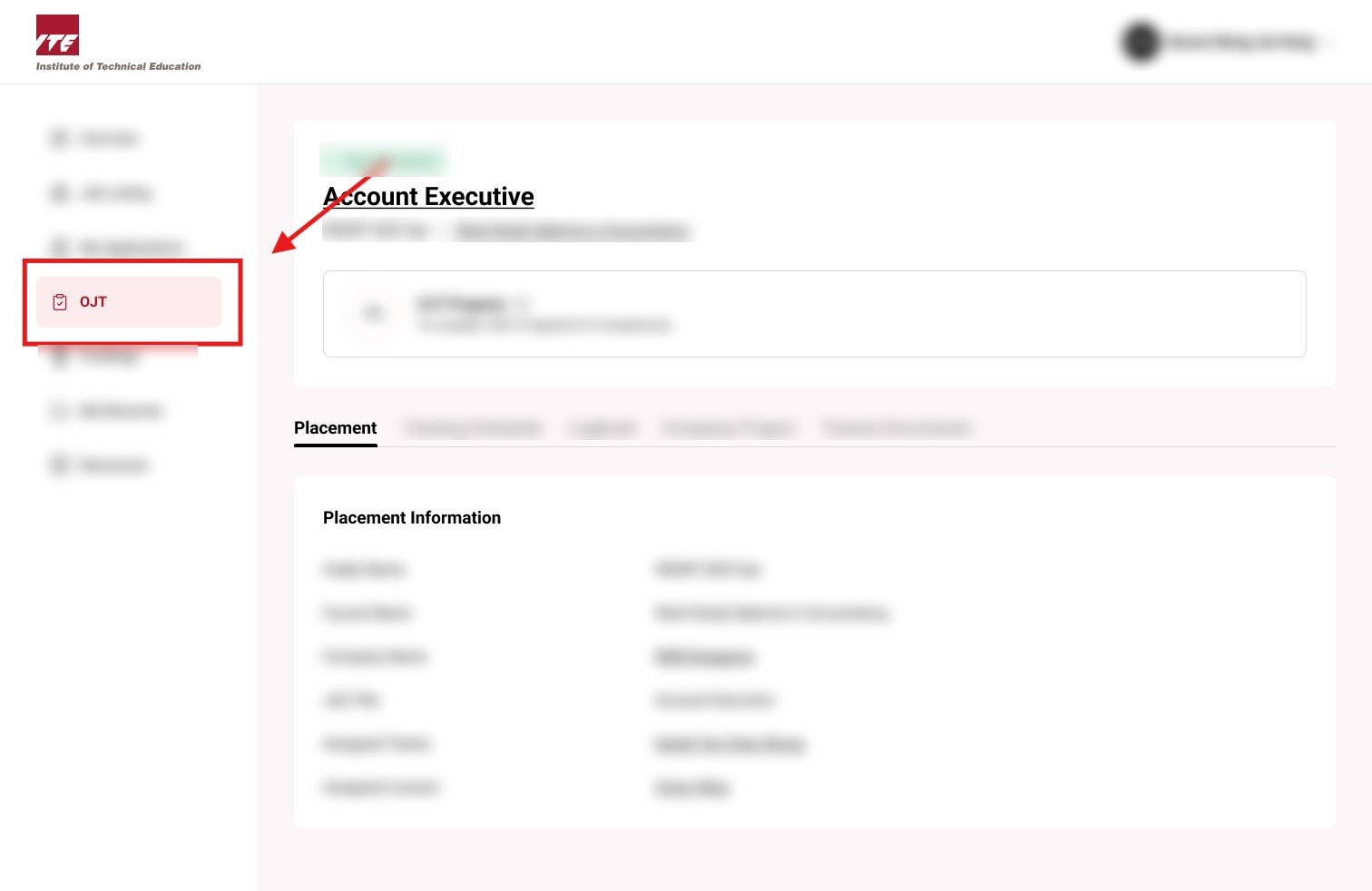
Step 2: Open the Logbook Tab
Click on the "Logbook" tab to manage your logbook entries.
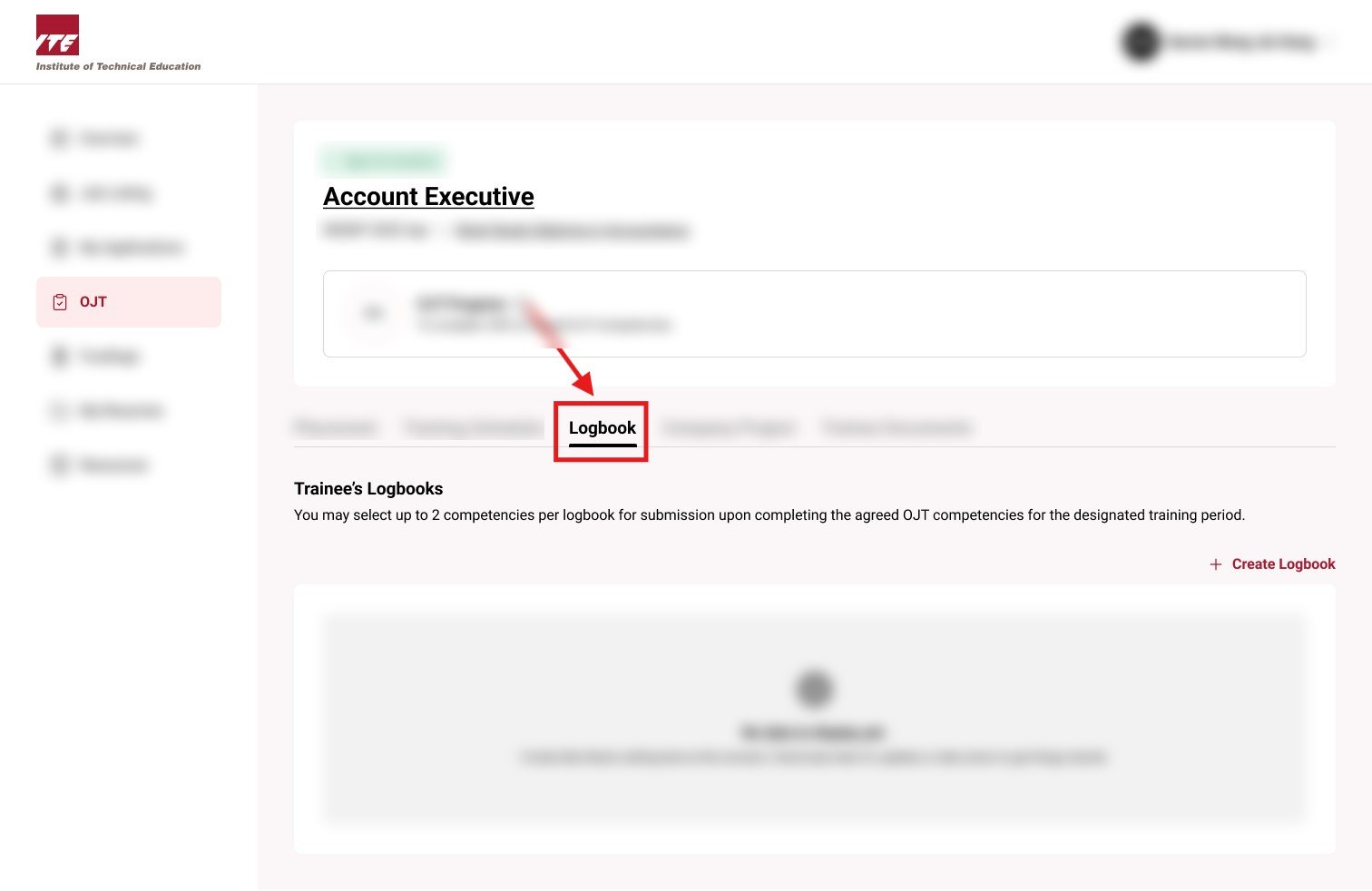
Step 3: Click on the Create New Logbook Link
Click the "+ Create New Logbook" link to begin drafting a new entry.
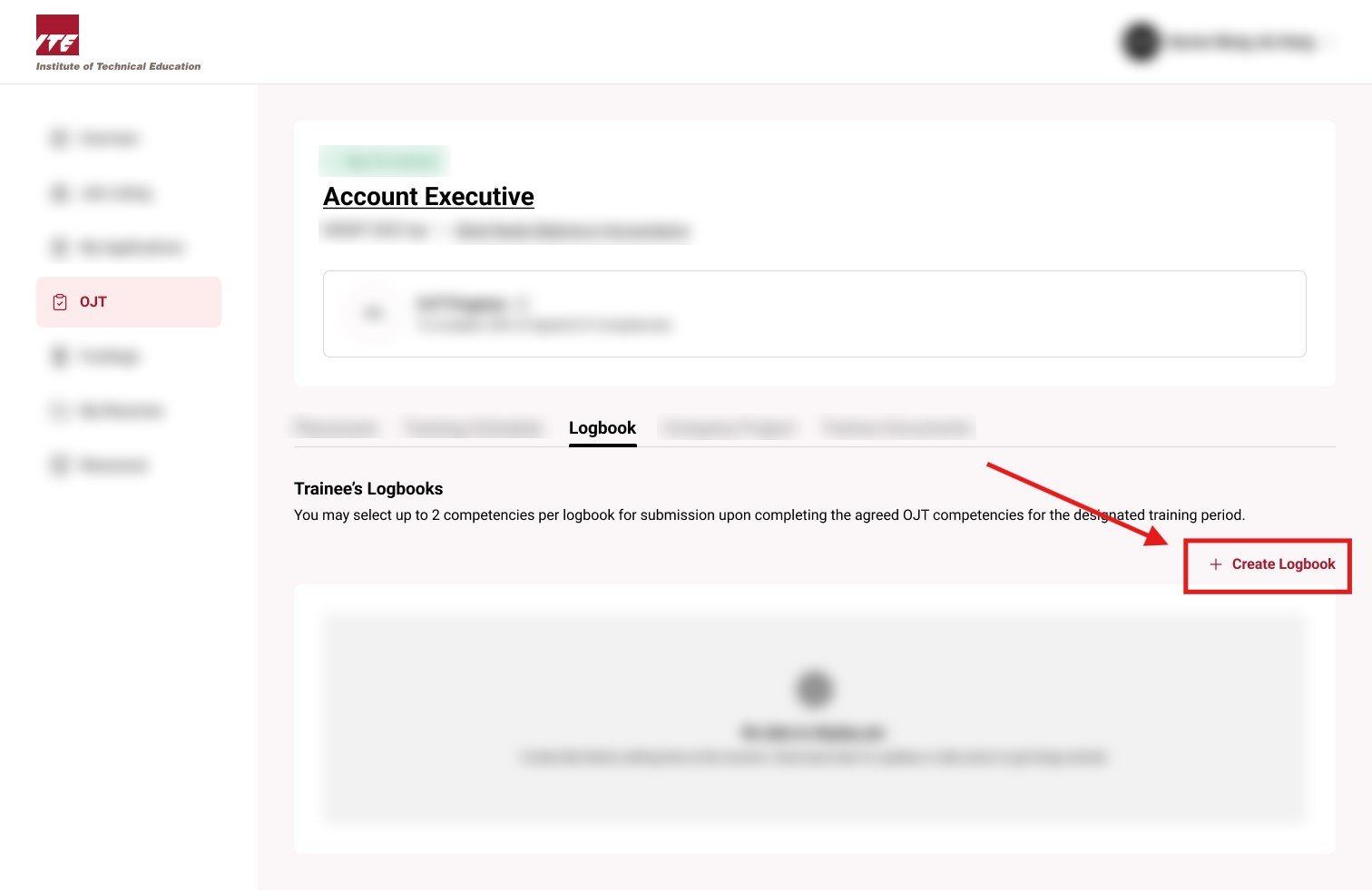
Step 4: Fill in Form and Save as Draft
Enter the necessary details in the logbook form and click the "Save Draft" button.
Tips
- Drafts allow you to save incomplete entries and return to them anytime.
- You can find and continue editing drafts from the Logbook tab.
- Remember to click "Submit" once your logbook is finalized.
- Only submitted logbooks are visible to your supervisor or lecturer.

Your logbook progress has now been saved as a draft.