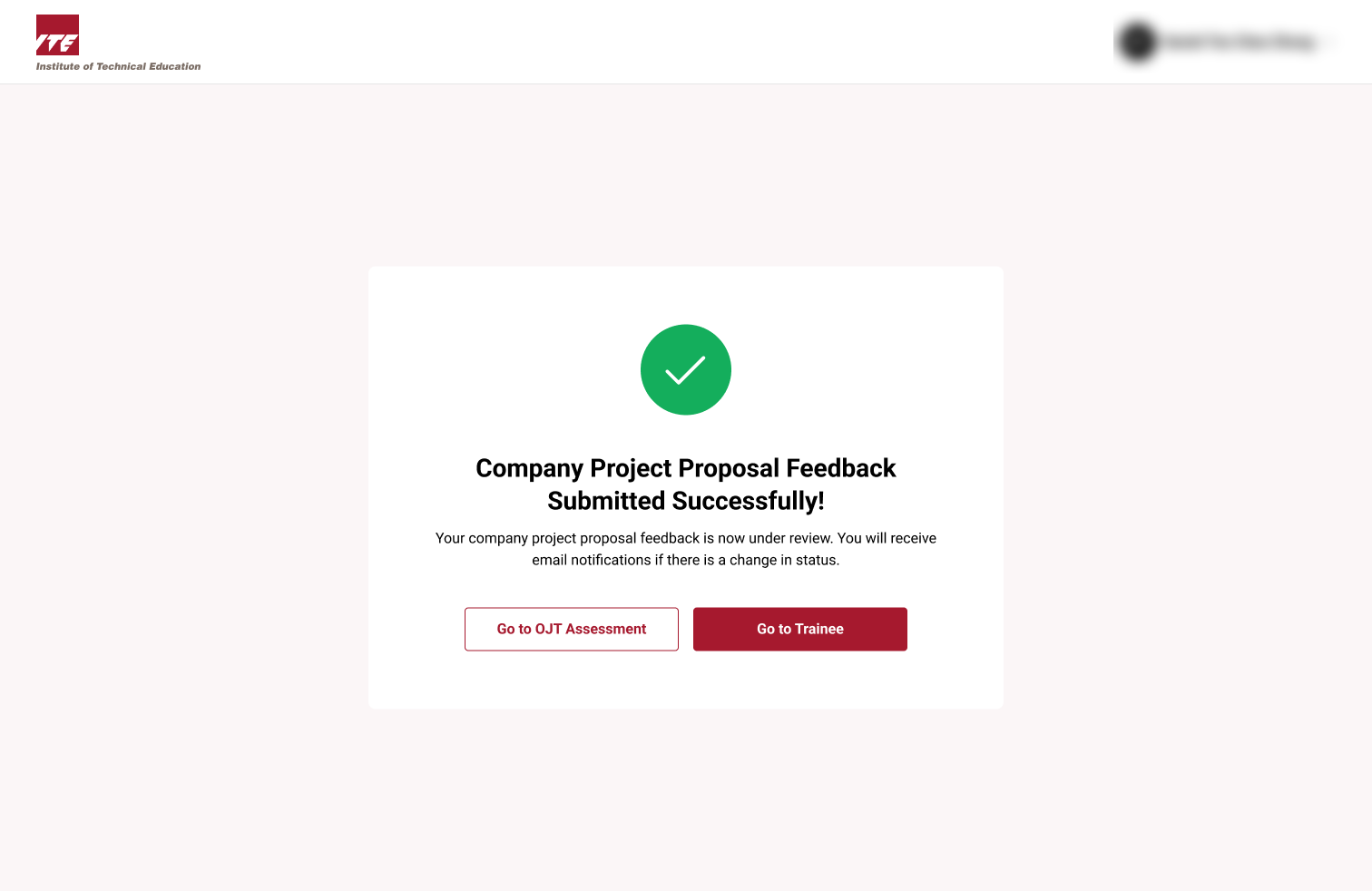Lecturer Reverted Company Project Proposal
If a lecturer reverts a project proposal, trainers must make the necessary updates and resubmit. This loop ensures quality and compliance with assessment standards.
Step 1: Trainer Dashboard
- Trainer Dashboard Overview.

Step 2: OJT Assessment Dashboard
- Click on OJT Assessment Tab.
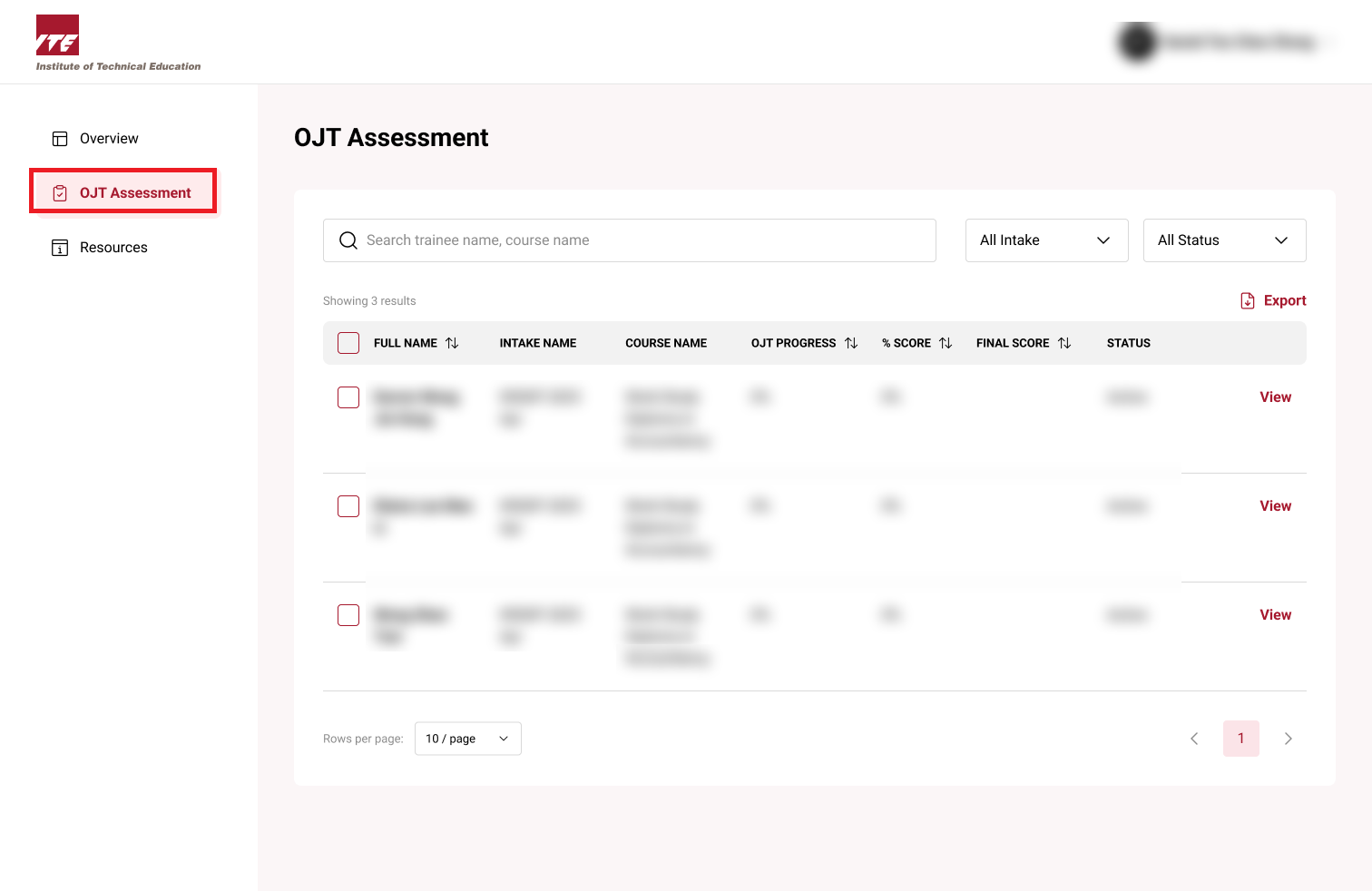
Step 3: View Trainee
- Click view next to trainee to assign schedule.
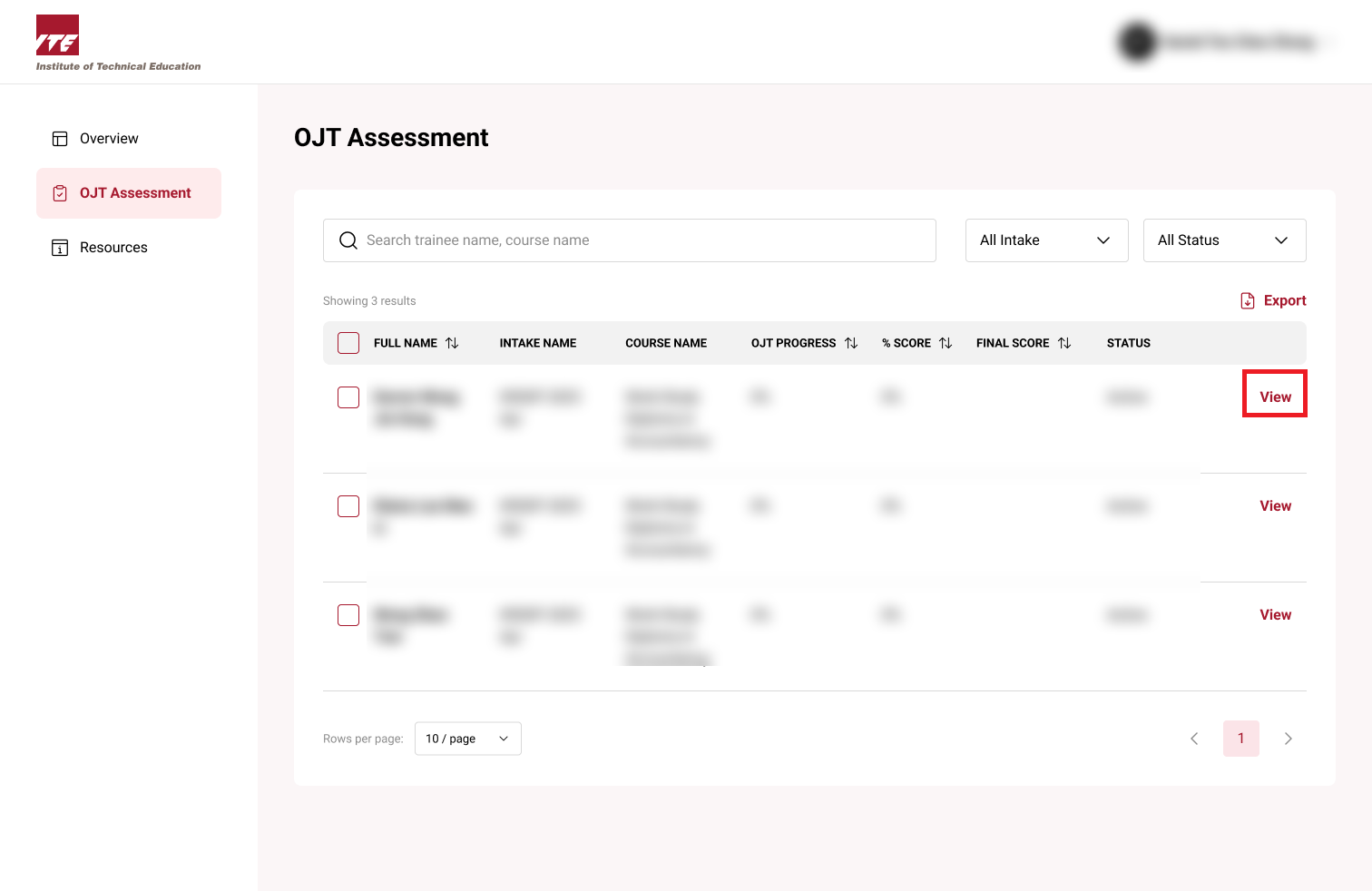
Step 4: Company Project Tab
- Click 'Company Project' tab.
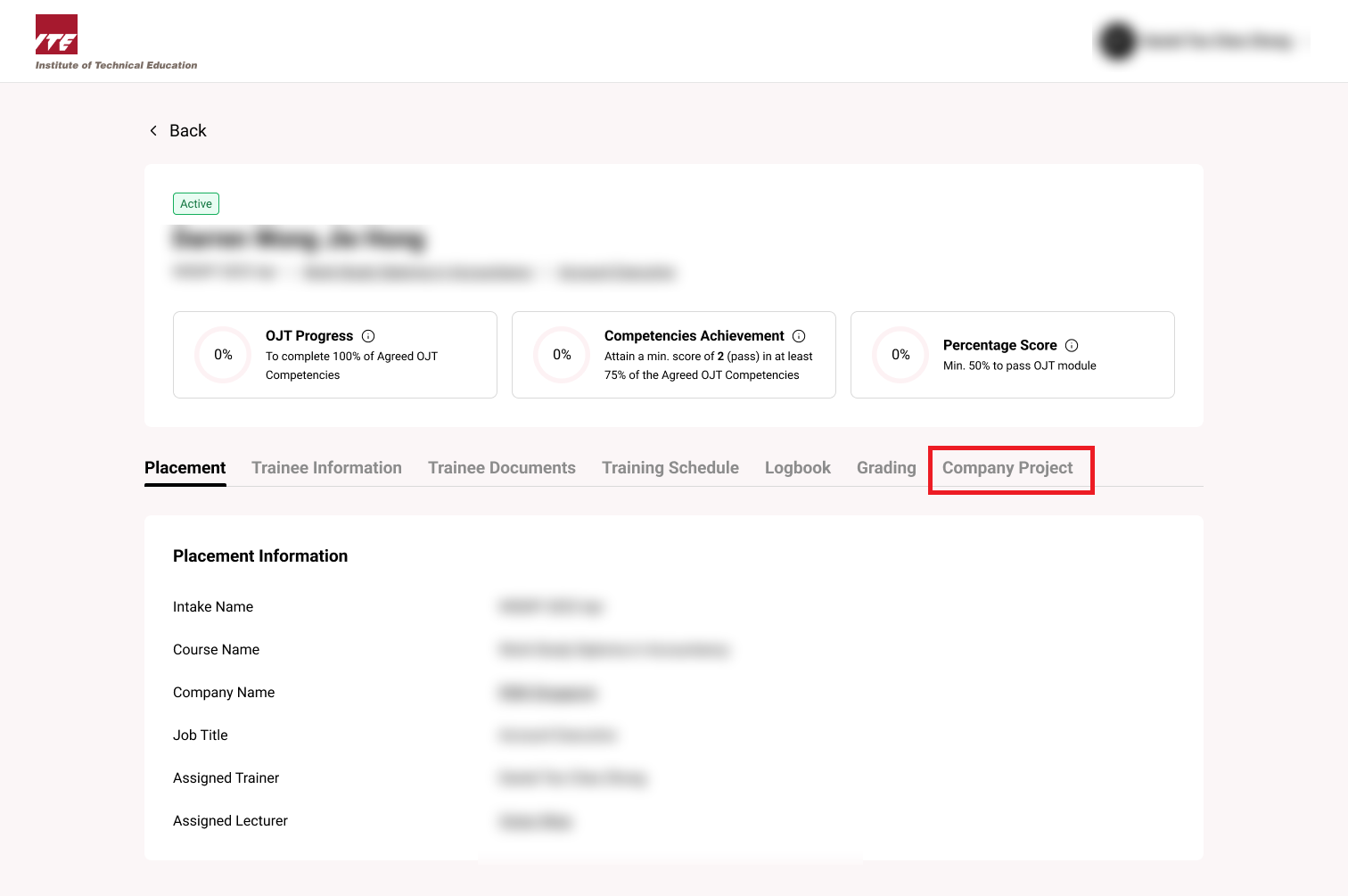
Step 5: View Company Project Proposal
- Click 'View'.
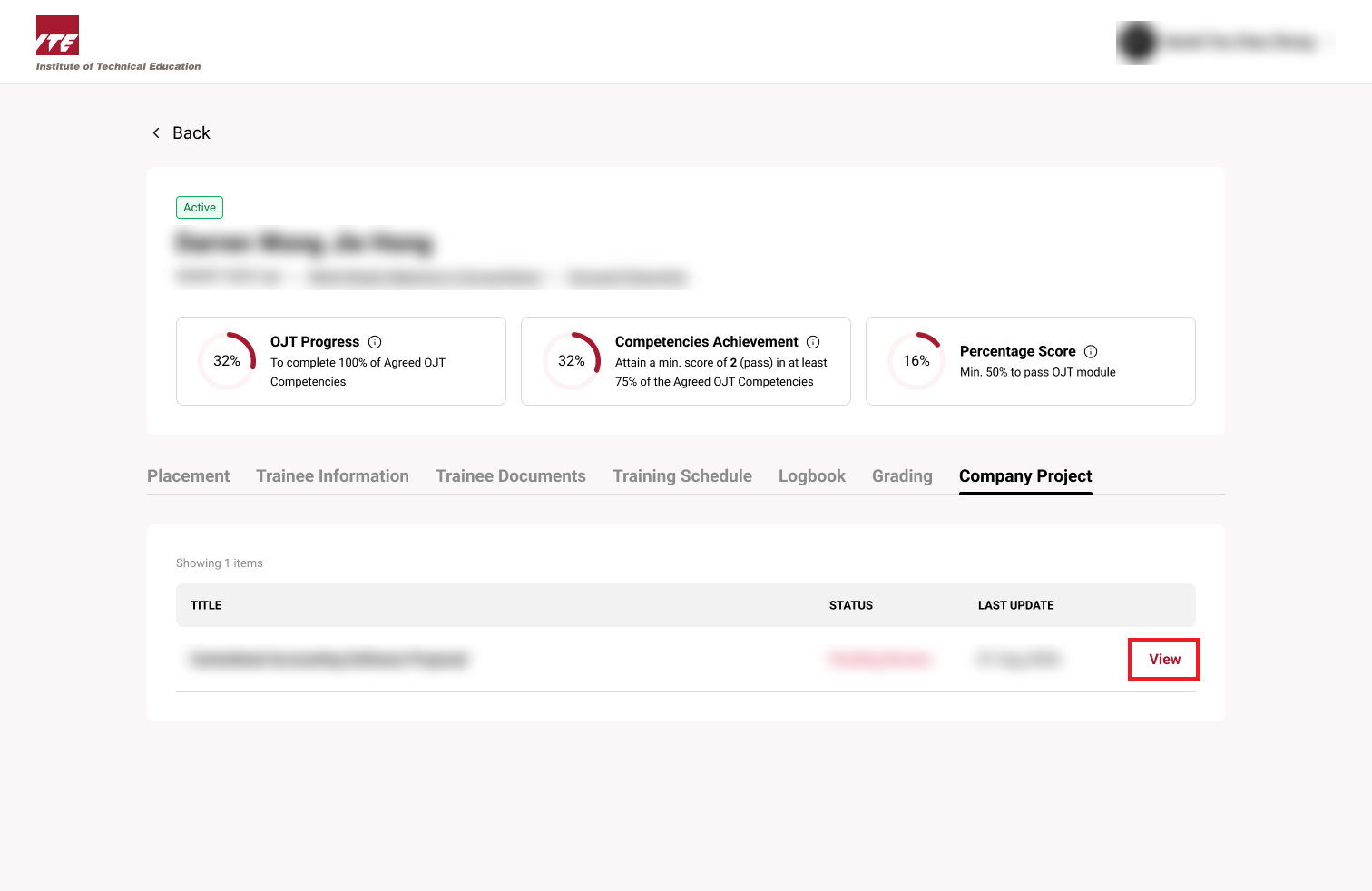
Step 5: Company Project Proposal Reverted
- Company Project Proposal is reverted by lecturer.
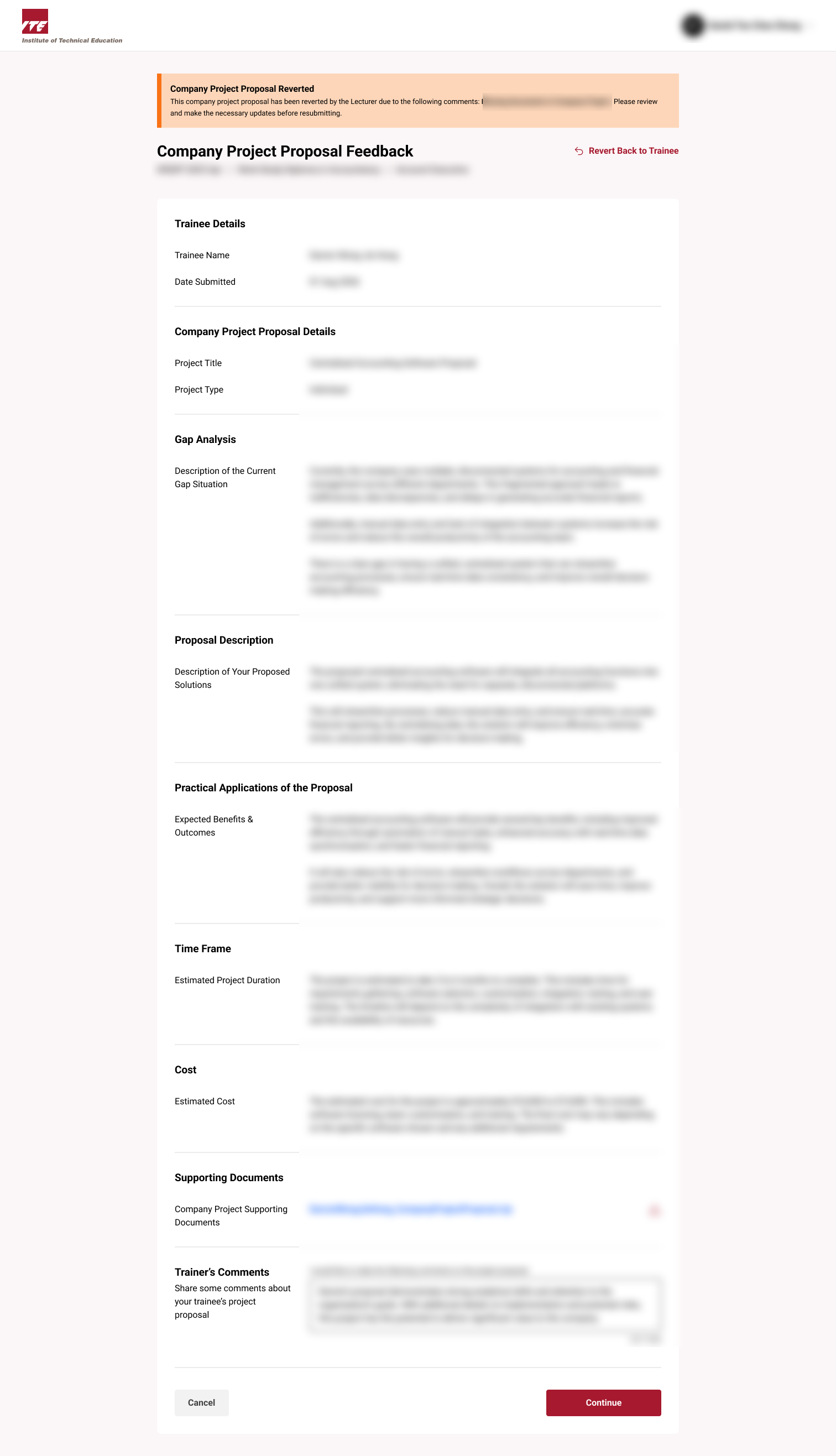
Step 6: Fill out Feedback
-
Fix the necessary issues that lecturer has commented on.
-
Give feedback to the trainee and click 'continue' once done.
Tips
- Carefully read lecturer comments to understand what's required.
- Update only the necessary fields to avoid redundant edits.
- Use the Trainer's Comments section to explain changes to the trainee.
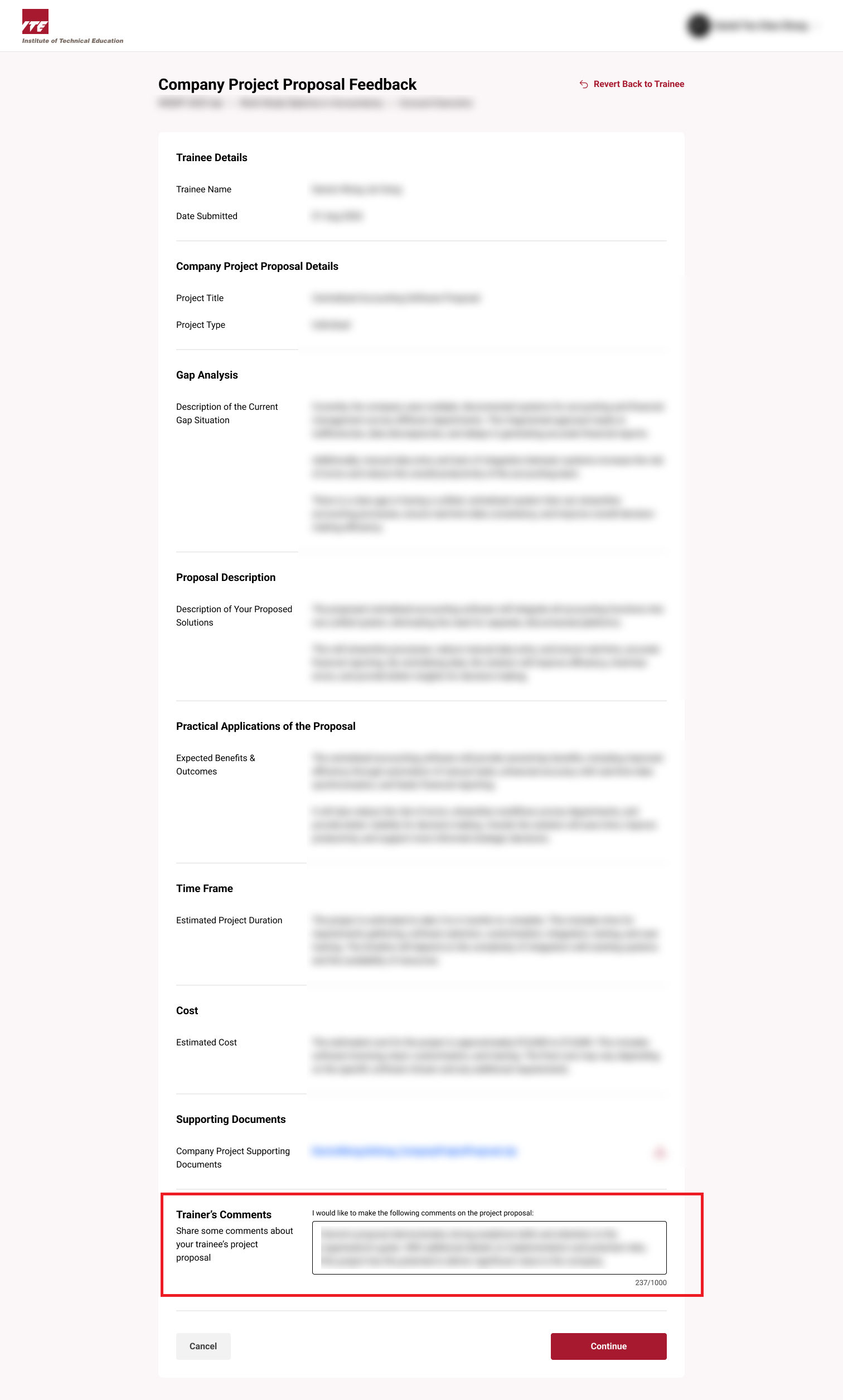
Step 7: Review Company Proposal
-
Review the company proposal and ensure all information is correct.
-
Once done click 'Submit'.
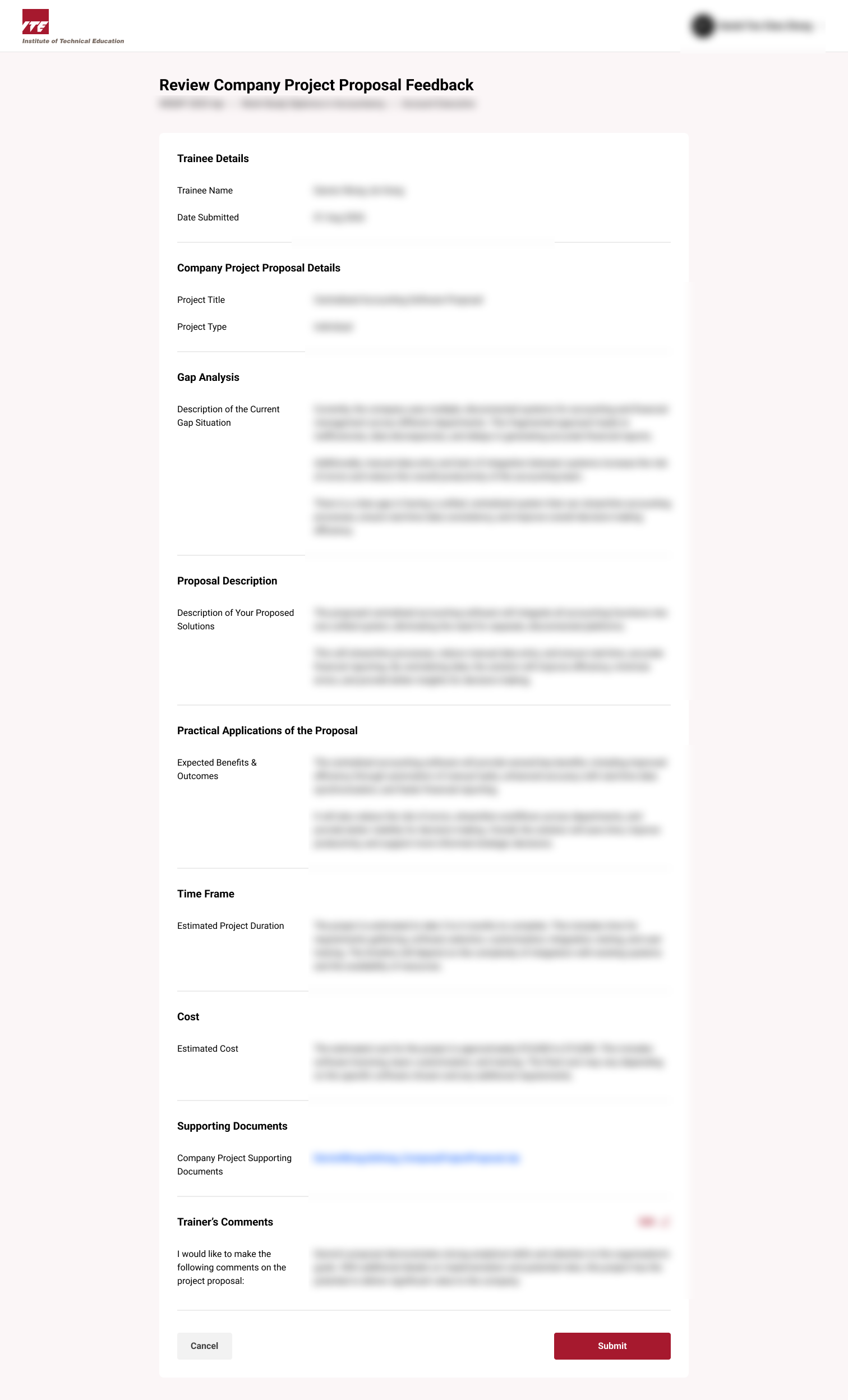
Step 8: Success
-
Company Project Proposal is submitted successfully.
-
Click "Go to Trainee", redirects you to Trainee's Dashboard.
-
Click "Go to OJT Assessment", redirects you to Assessment Dashboard.