Assign Training Schedule
Assigning a training schedule allows trainers to map competencies to specific timeframes for trainees during their OJT period.
Step 1: Trainer Dashboard
- Trainer Dashboard Overview.

Step 2: OJT Assessment Dashboard
- Click on OJT Assessment Tab.
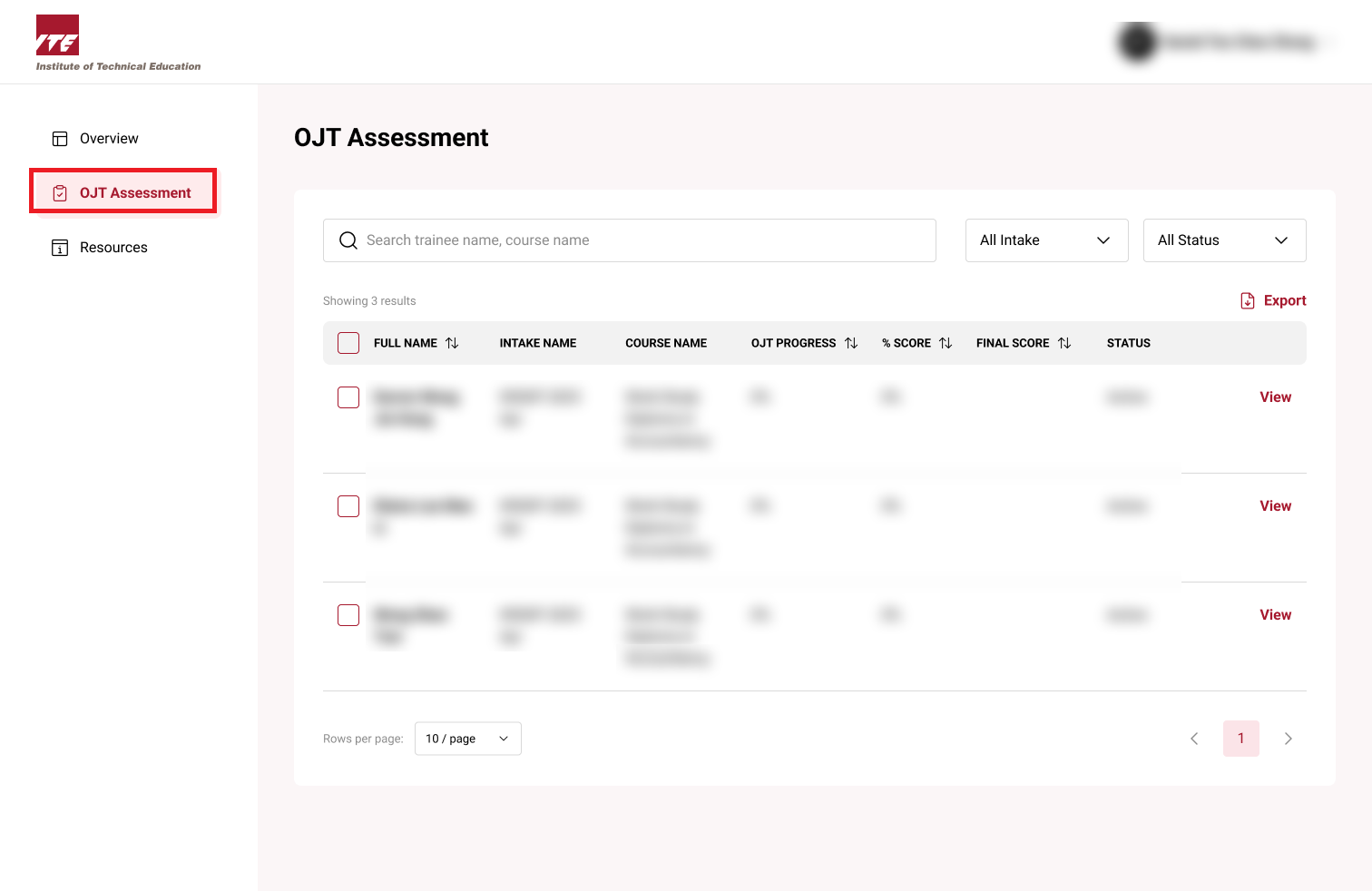
Step 3: View Trainee
- Click view next to trainee to assign schedule.
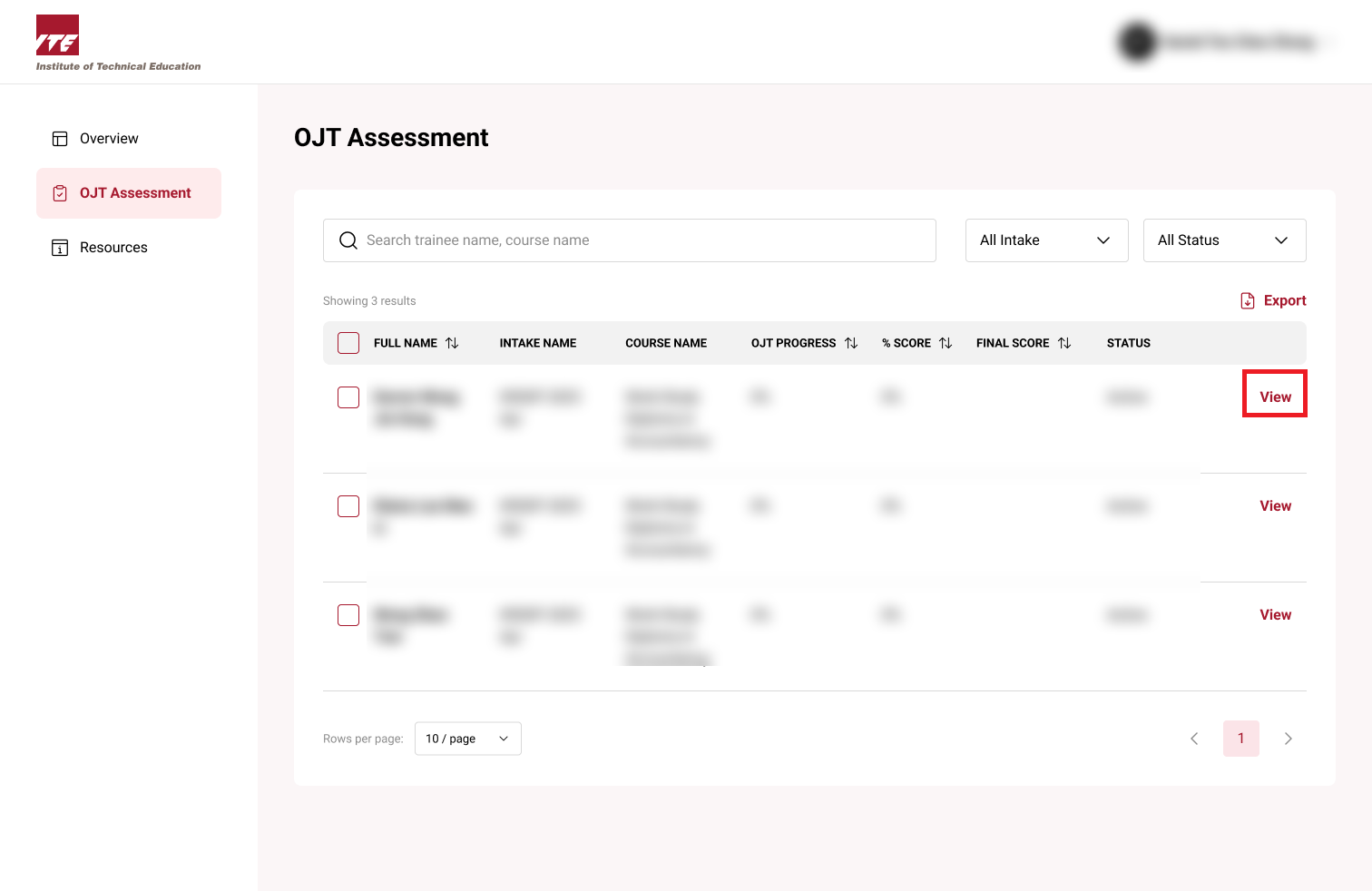
Step 4: Training Schedule Tab
- Click 'Training Schedule' tab.
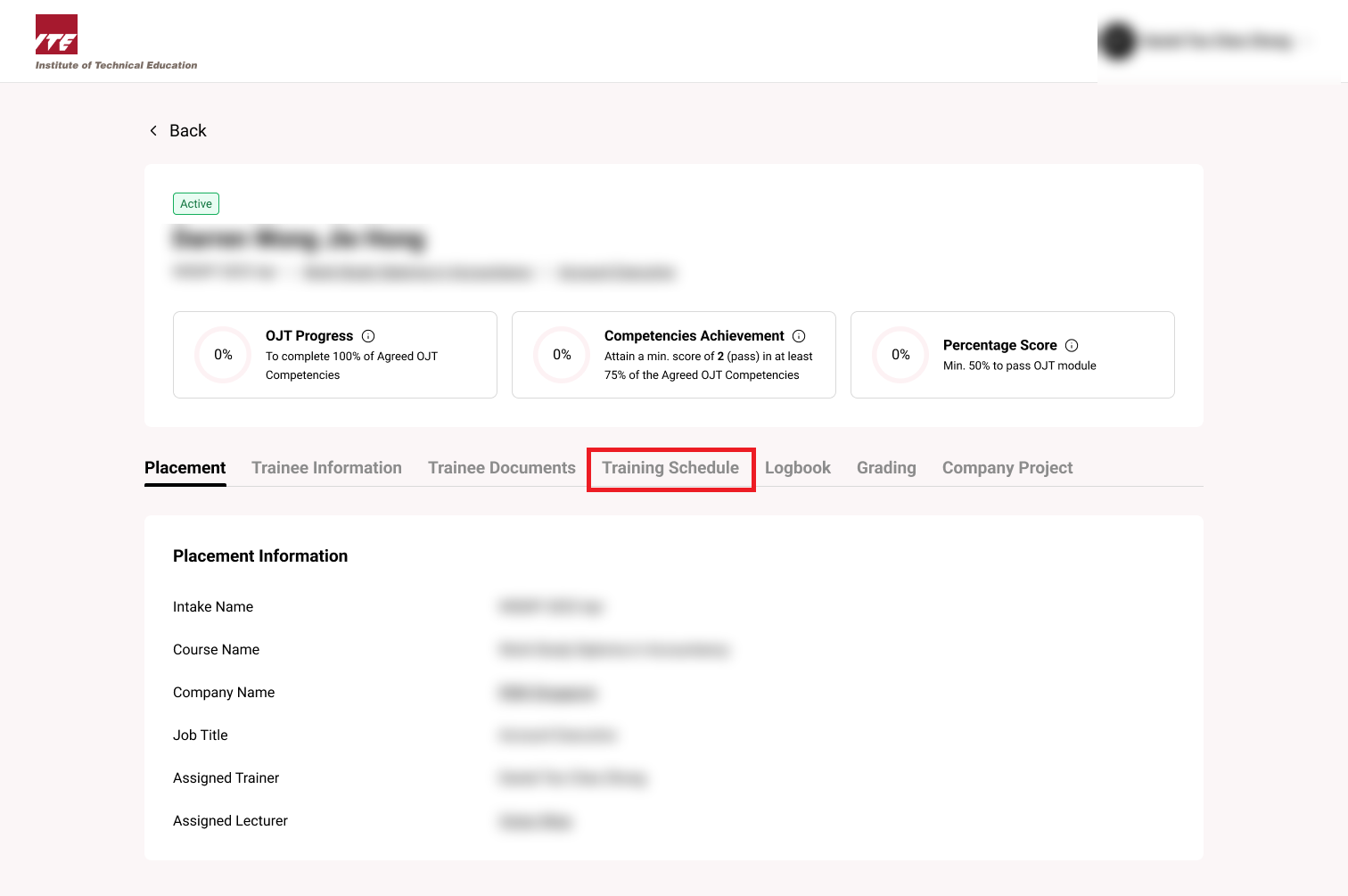
Step 5: Assign Schedule
-
Training Schedule displays Agreed List of Competencies to be completed during the span of OJT.
-
Click Assign Schedule
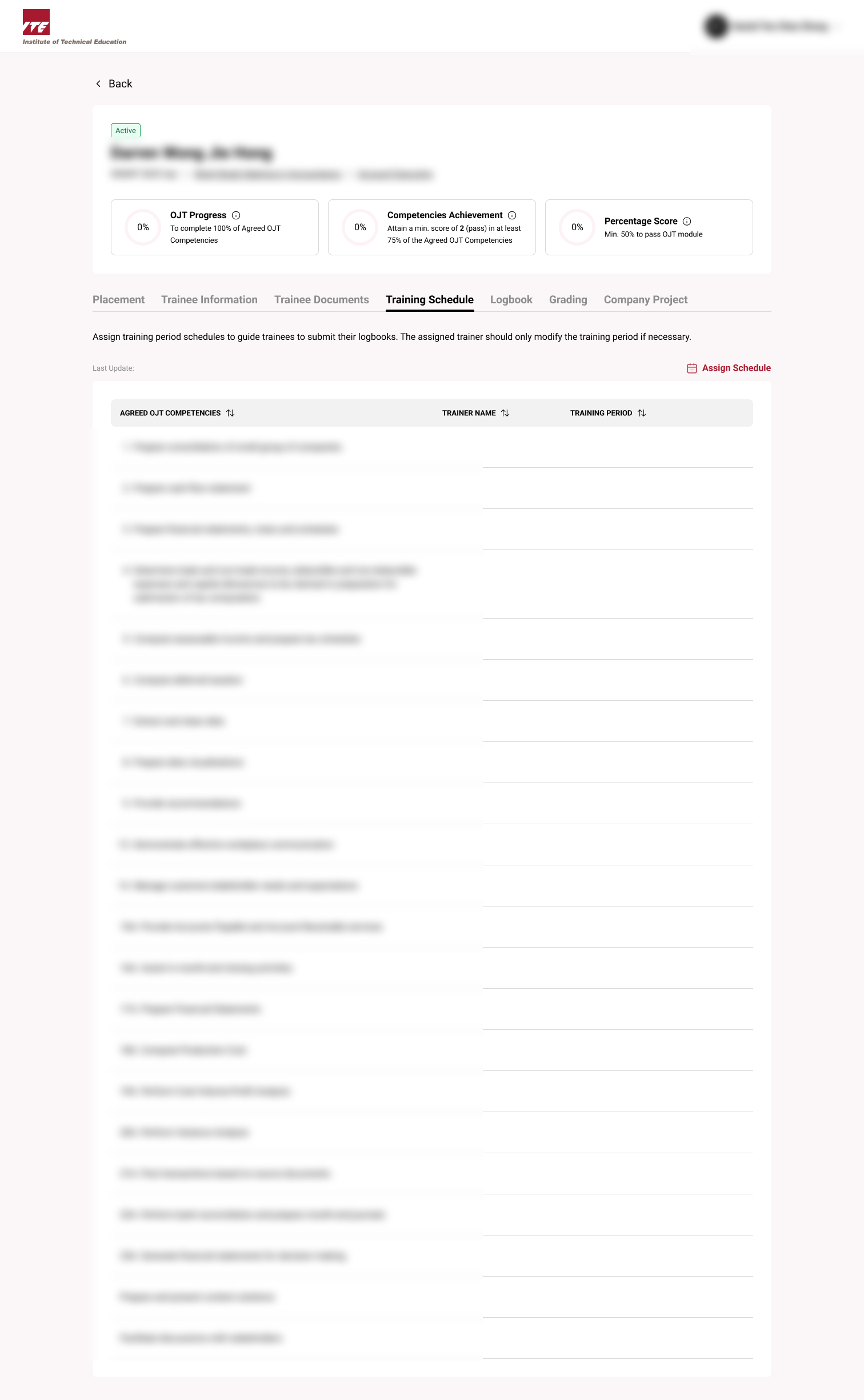
Step 5: Assign Schedule Popup
-
Select Agreed OJT Competency(ies) to assign training schedule.
-
Select a starting date (From) and deadline (To).
-
Trainer Name displays the current assigned Trainer.
Tips
- Assign schedules early to help trainees plan ahead.
- Double-check the From and To dates before submitting.
- If all competencies are assigned, the system will block duplicate assignments.
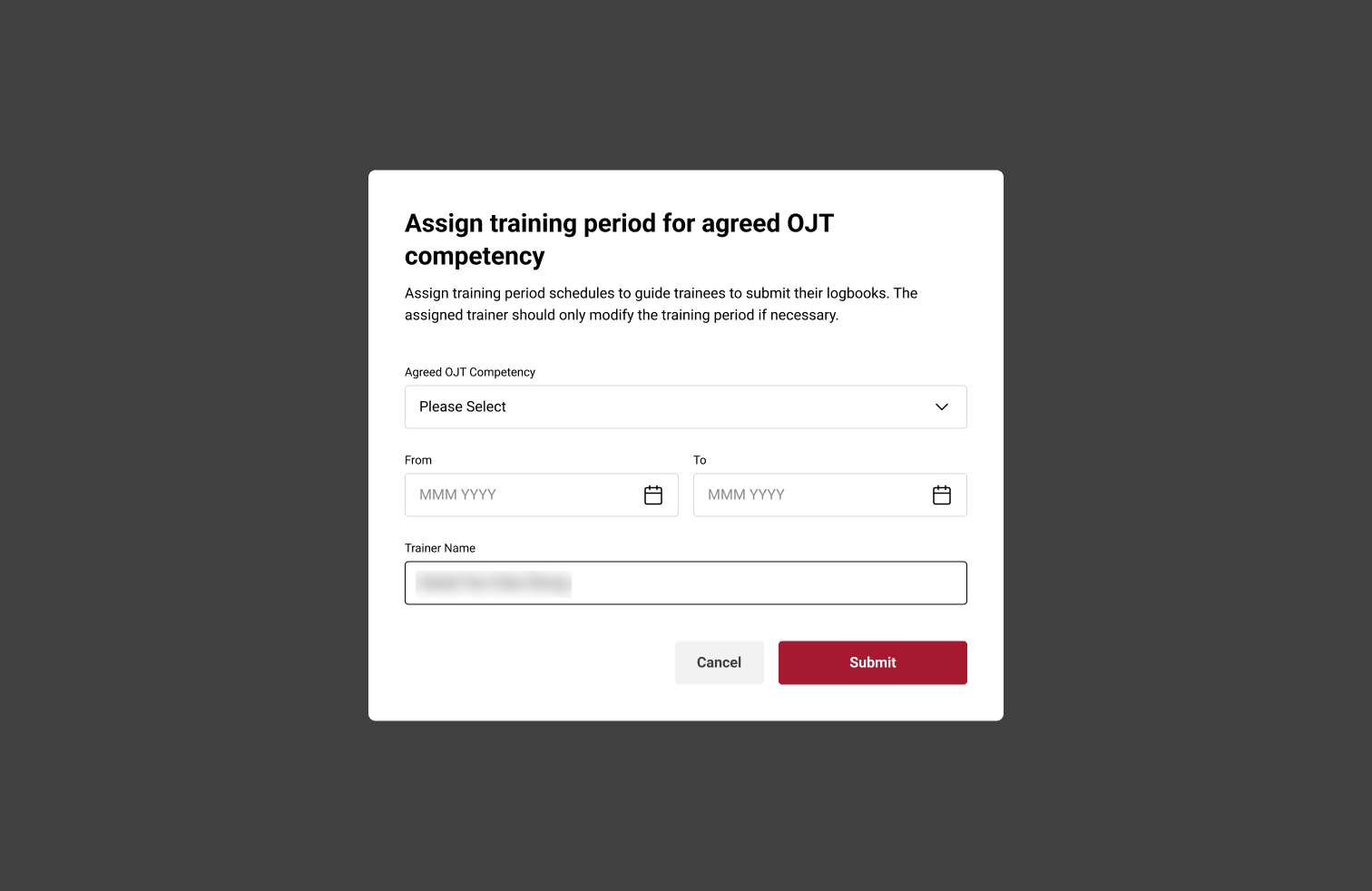
Step 6: Submission
-
Click Submit.
-
If all Agreed List of Competencies have been assigned training schedule. Unable to assign popup would appear.
